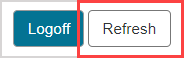View active users
Instructors and administrators can view active users within their organization's Möbius site.
Active user — A user that's currently logged in to Möbius.
From the list of active users, profiles can be viewed and users can be force logged out of Möbius.
NOTE: If a user exits Möbius without logging off (Example — closes their browser window), they'll remain listed as an active user until they're profile times out from inactivity. When their profile times out, they'll no longer be listed as an active user.
To view active users
To view active users within your organization's Möbius site:
Click System Admin on the System Homepage.

Click Active Users.
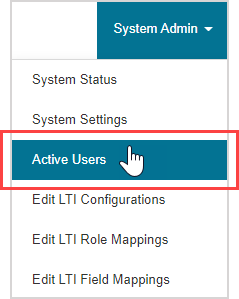
NOTE: Instructors will view a different System Admin menu.
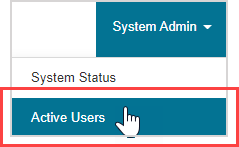
A table of active users are displayed.
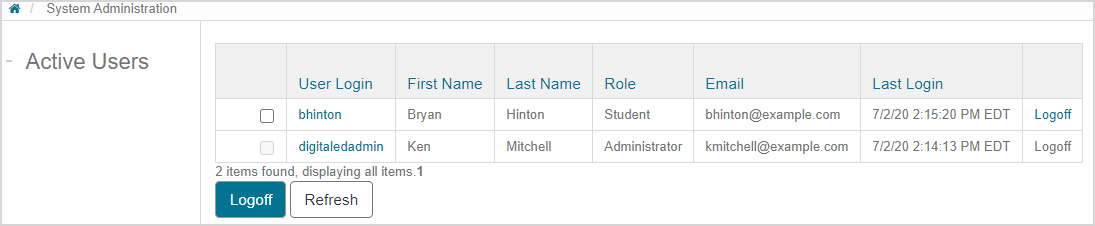
NOTE: Instructors will view a modified table of active users.
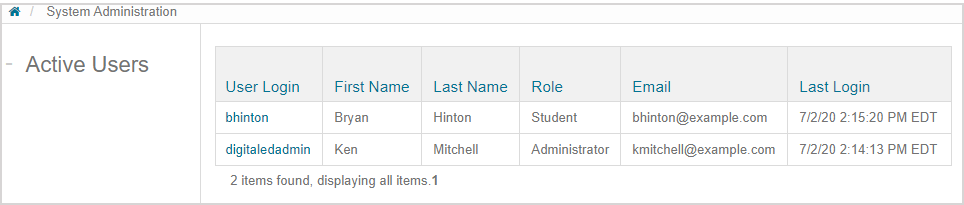
TIP: Instructors and administrators can click on a user login to be navigated to that specific user's Möbius profile.
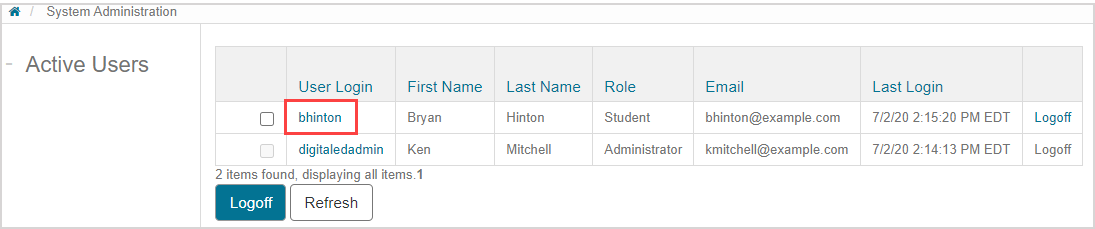
TIP: Administrators can force individual users to log out of Möbius:
Click Logoff in the row of the user you want to force to log out of Möbius.
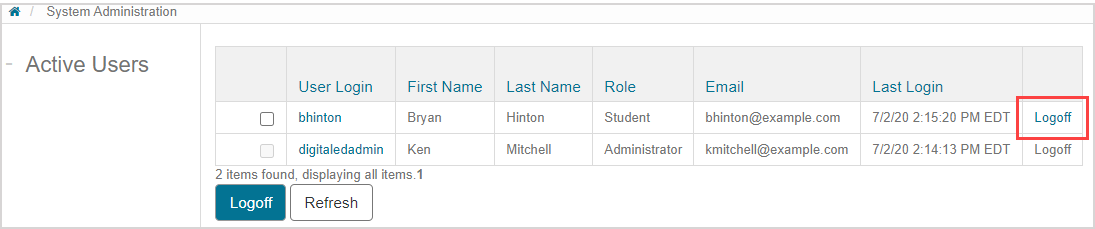
The selected user is logged out in real-time. A success message is displayed and the list of active users updates.

TIP: Administrators can force multiple users to log out of Möbius simultaneously:
Select the check boxes of the users you want to force to log out of Möbius.
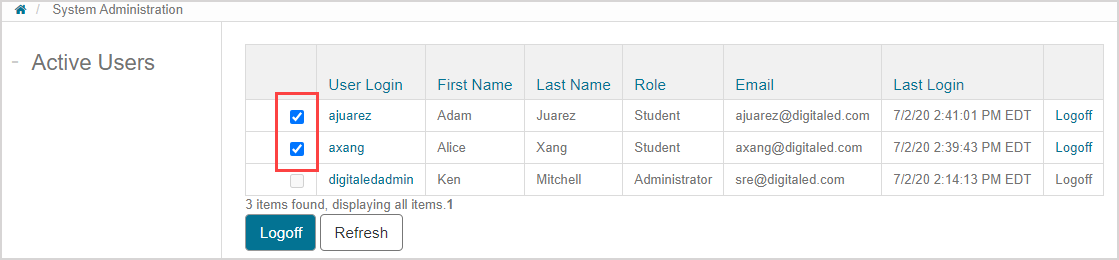
Click Logoff.
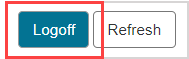
All of the selected users are simultaneously logged out in real-time. A success message is displayed and the list of active users updates.

TIP: Instructors can refresh their browser window to update the list of active users. Administrators can click Refresh at anytime to update the list of active users.