Revert my email change
The email address that's connected to your Möbius account can be changed to a new email address at anytime (check out Change my email).
You can then choose to revert this email address change back to the email address that was previously associated with your Möbius account (Example — perhaps you changed your Möbius account email address and then later decide that you prefer to use the email address that was previously associated with your Möbius account).
TIP: If an unauthorized user has successfully changed the email address associated with your Möbius account, a notification is sent to your previous email address. You're then able to revert this change from the notification received.
The option to revert your email address change only becomes available once the new email address is confirmed.
To revert your email change
To revert the change made to the email address associated with your Möbius account:
NOTE: When Confirm email change is clicked in the email change confirmation message, you can begin at step 1 of To revert your email change.
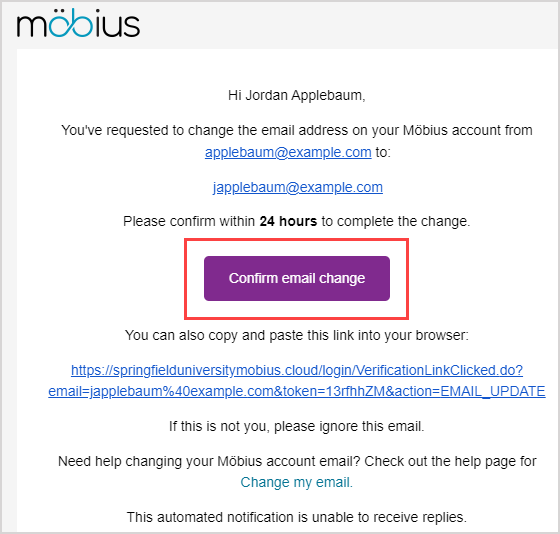
Once your new email address is confirmed, you'll then receive a message to the inbox of your email address that was previously associated with your Möbius account. This notification informs you that your Möbius account email address has been changed and the new email address is displayed.
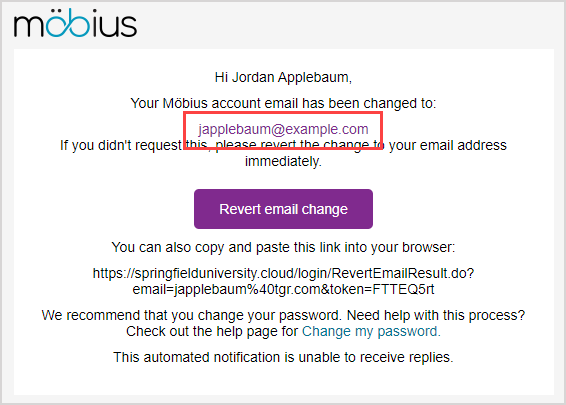
Click Revert email change to undo this change and restore your previous email address as the email address that's associated with your Möbius account.
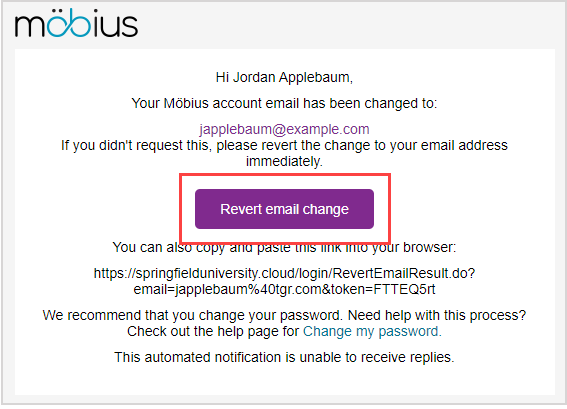
TIP: Alternatively, an email revert URL is provided that you can copy and paste into your browser instead of clicking Revert email change.
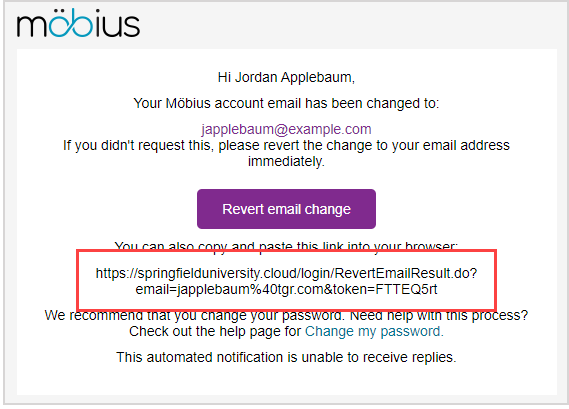
NOTE: This Revert email change function expires after one year.
A success message is displayed stating that your email address has been reverted to your previous Möbius account email address. Click Log in to Möbius to be navigated to the main log in page if you've logged out or have been automatically logged out while reverting your email address.
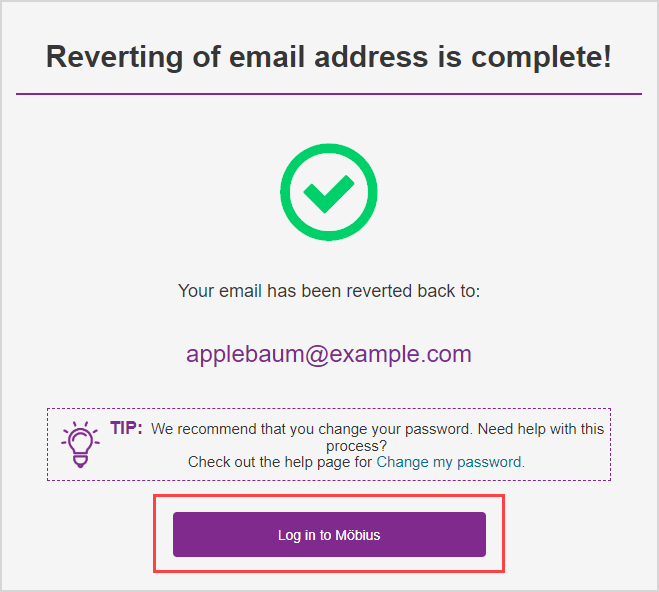
TIP: If you were already logged in to Möbius while reverting your email address, click Back to Möbius to return to your user profile.
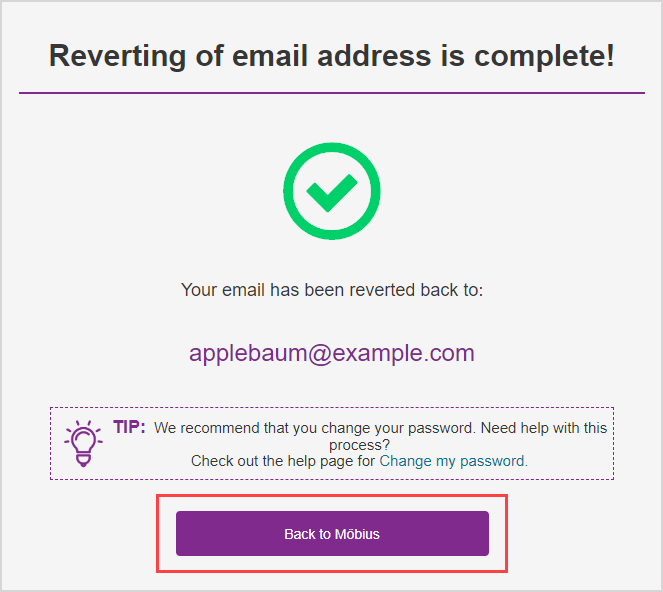
TIP: It's recommended that you change your password when reverting your email address to ensure the security of your Möbius account. Check out Log in.
You can now use your reverted email to log in to Möbius.
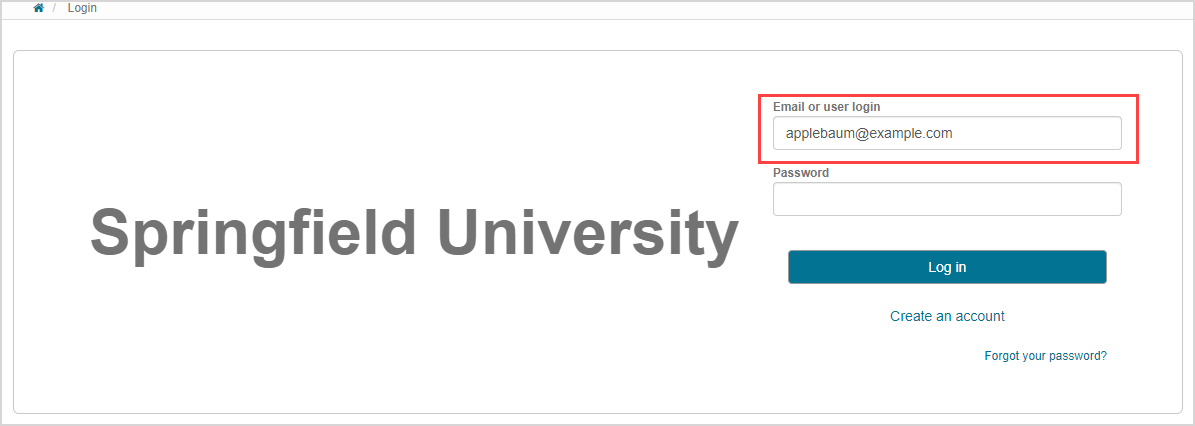
NOTE: The email address that you've reverted to is the email address that you'll now use to log in to Möbius.
- Users who have created their own account through self-registration must use their reverted email address to log in.
Users who have had their account created for them can use their user login or reverted email address to log in.
NOTE: Your reverted email address is also updated in your user details of your user profile. Check out Access and edit my user profile.