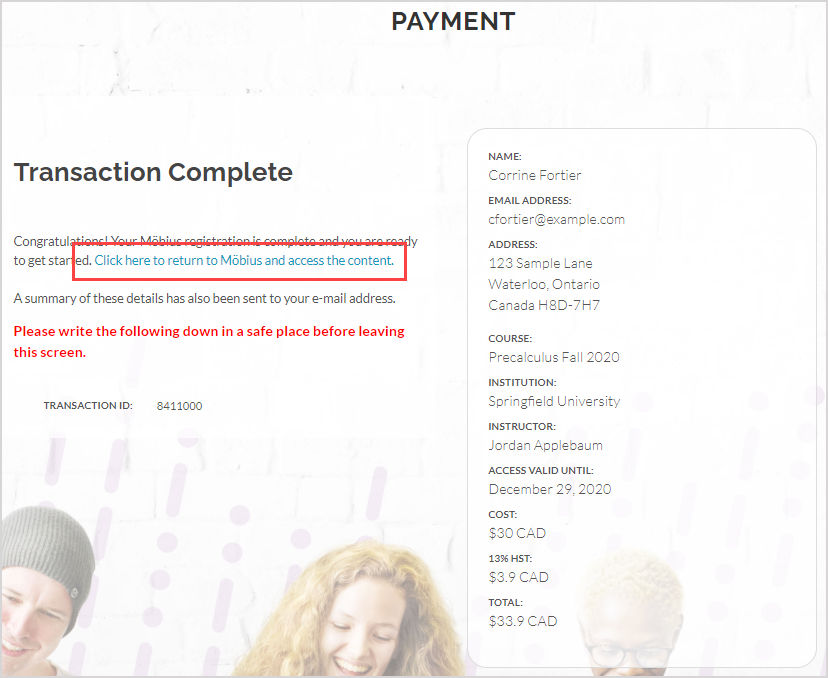Get my Möbius license using the Web Store
Jump to section
Access the online payment registration form
Purchase using PayPal/credit card
IMPORTANT: ARE YOU USING THE RIGHT HELP TOPIC FOR HOW TO GET YOUR MÖBIUS LICENSE? Here's how you'll know which license purchasing help topic you should be using:
Is this similar to the page you see when trying to access your class or content? If so, great! STAY ON THIS HELP TOPIC!
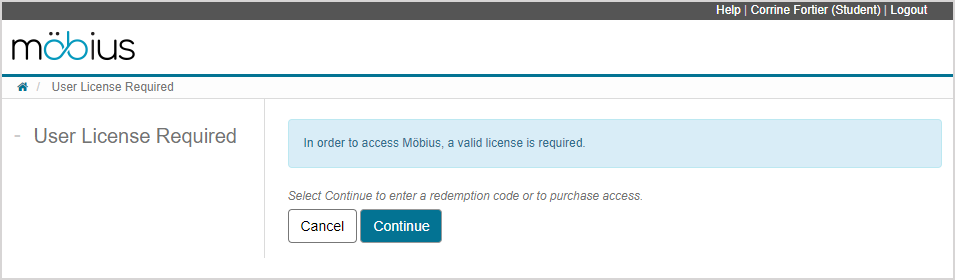
Or, is this similar to the page you see when trying to access your class or content? If so, then you'll instead use the Get my license using Möbius help topic.
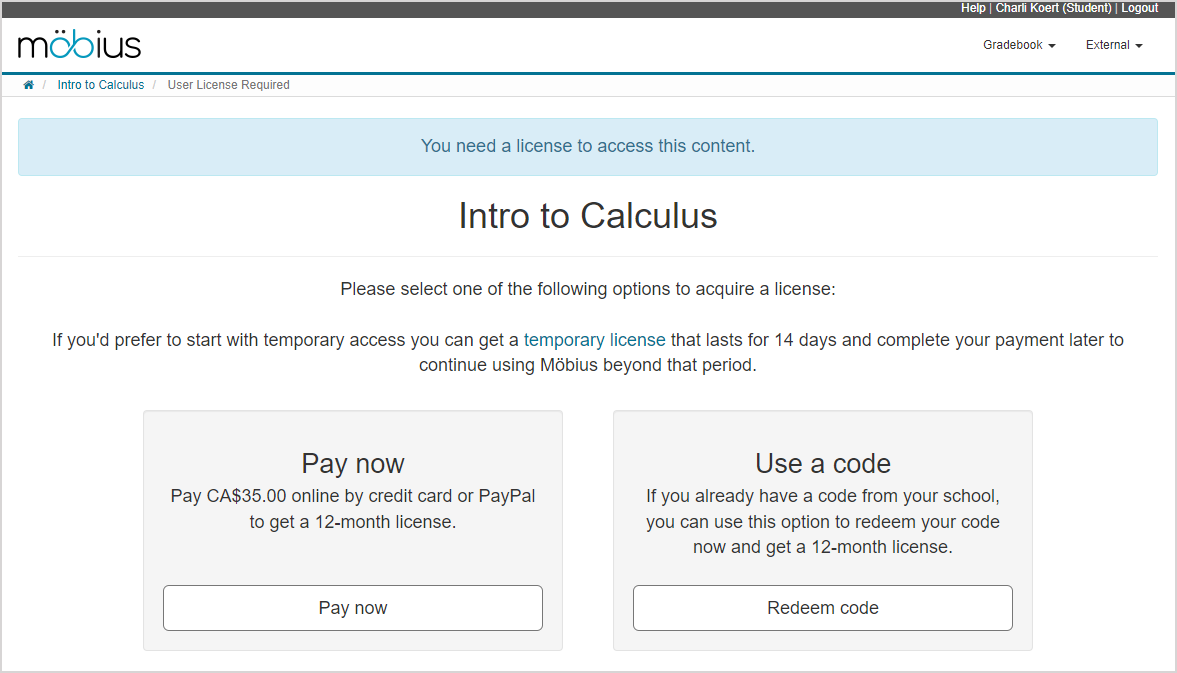
You can purchase your Möbius license through the Web Store using this help topic in two ways:
- By using PayPal or a credit card (with or without an existing PayPal account)
- By redeeming a previously purchased 16-character redemption code (Example — 1234-ABCD-5678-EFGH)
IMPORTANT: A redemption code is a 16-character code (Example — 1234-ABCD-5678-EFGH) that's used to activate your Möbius account. Information about how to purchase a redemption code—if available for your class—is supplied by your organization or textbook provider.
Complimentary temporary Trial Access might also be available to you depending on your organization.
Your instructor will provide you with either a Class Link or a Möbius link within your Learning Management System (LMS) (Example — Blackboard®, Brightspace®, Canvas™, Moodle™, etc.).
Once you've used the provided Class Link or LMS link to access Möbius, you'll land on the User License Required page that allows access to the online payment registration form.
NOTE: You might need to create a Möbius account before you can log in. Check out Create an account. However, users accessing Möbius through a Learning Management System (LMS) won't ever need to create a Möbius account.
After completing the online payment registration form, you'll be navigated to where you can make your secure online payment, redeem your redemption code, or sign up for Trial Access.
You'll then be provided with a link to directly access your class.
TIP: Have you previously purchased a Möbius license (Example — for a previous semester) and are now not sure if your license is expired or not? Check the expiry date of the purchase code on your user profile (check out Access and edit my user profile) to see if you need to make another license purchase (remember that your purchase code can't be used as an access code or redemption code).

The status of your license is represented by the active icon ![]() or the expired icon
or the expired icon ![]() .
.
![]()
In some cases, the status of your license might not be accurately represented by the license status icon (Example — the expiry date has passed but the active icon is still be displayed). You'll then have to access your class in order for the license status icon to update.
Access the online payment registration form
IMPORTANT: You must first complete the online payment registration form in order to make your PayPal purchase, redeem your redemption code, or sign up for Trial Access.
To access the online payment registration form:
Log in to Möbius or use the Learning Management System (LMS) link provided by your instructor to log in to Möbius. You'll then land on the User License Required page that informs you that a valid license is required in order for you to access Möbius. Click Continue to be navigated to the secure online payment site.
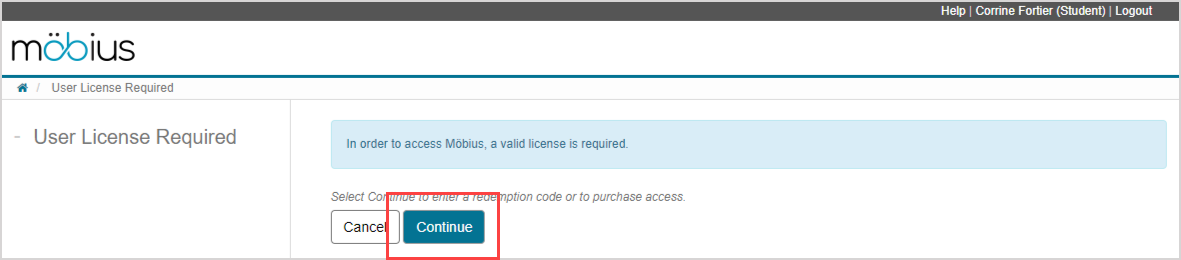
TIP: Need help creating a Möbius account? Check out Create an account for steps on how to complete the Möbius account registration form.
TIP: Need help logging in? Check out Log in for steps on how to log in to Möbius.
Complete the Möbius online payment registration form through the Web Store and click SUBMIT.
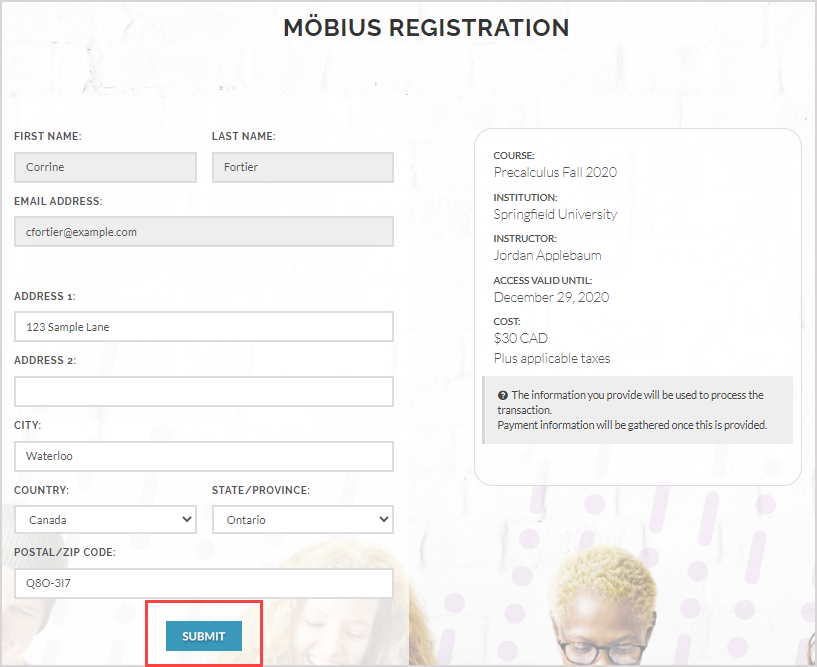
Once you've submitted your online payment registration form, you'll then be able to choose one of the following options:
TIP: After you've completed the steps for one of the options in step 3, you'll be provided with a link to Access your class.
Purchase using PayPal/credit card
To use PayPal or a credit card to purchase a Möbius license:
NOTE: Don't worry, you don't have to have an existing PayPal account in order to use this payment option. You can select this option and make your purchase with your credit card without using or creating a PayPal account. When you go to check out on the PayPal site, you can select to check out as a guest.
Select the PAYPAL/CREDIT CARD option from the Web Store to use your existing PayPal account or pay with a credit card without an existing PayPal account.
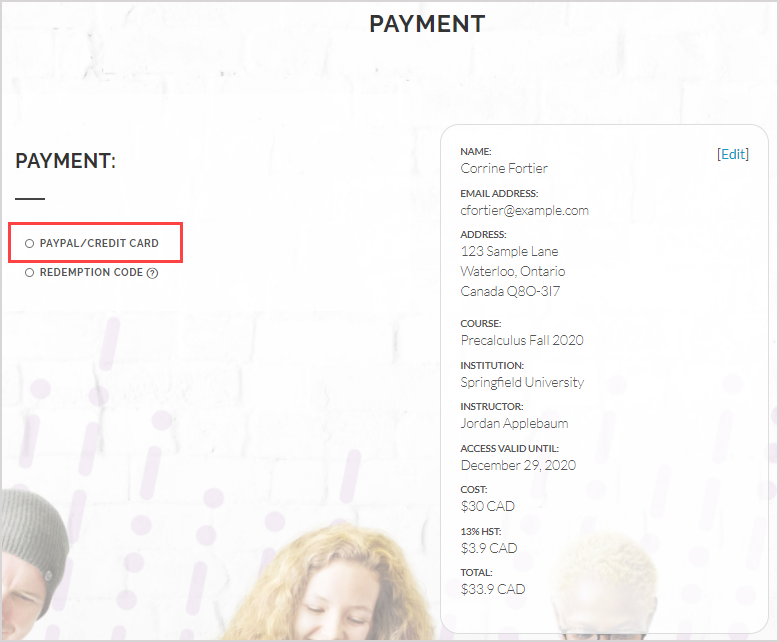
Click the PayPal button to be navigated to the secure PayPal site to complete your transaction.
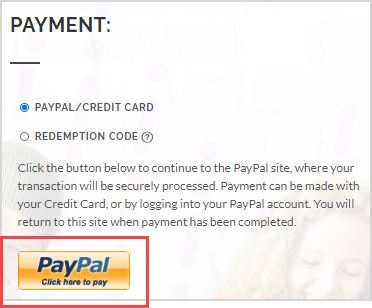
TIP: Don't have a PayPal account but still want to pay by credit card? You can still use the PayPal site but you'll check out as a guest.
Resume at Access your class once you've completed your payment.
NOTE: After completing your transaction, a summary of your purchase details is also emailed to you for your records. Your purchase code is included in this email as a record of your purchase. Didn't receive the email? Be sure to check your spam folder.
Redeem a 16-character redemption code
To redeem a 16-character redemption code in the Web Store to access a Möbius license:
Select REDEMPTION CODE.
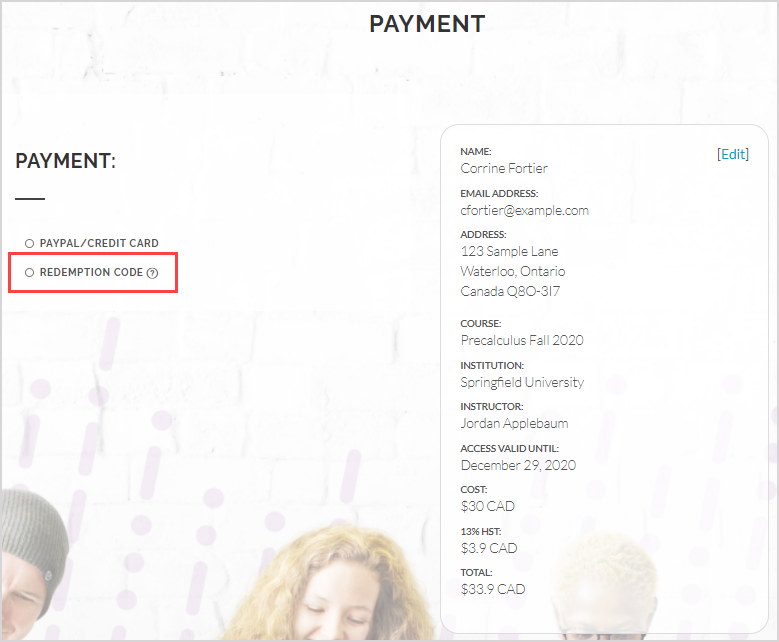
Enter your redemption code exactly as it appears (include all dashes and use all capital letters) (Example — 1234-ABCD-5678-EFGH).
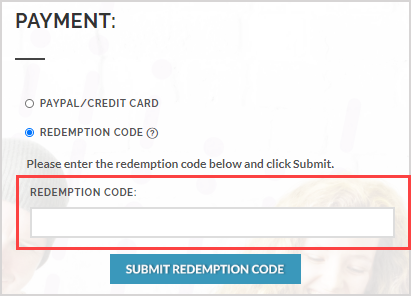
Click SUBMIT REDEMPTION CODE.
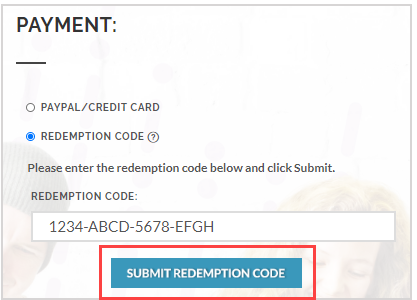
Resume at Access your class once you've submitted your redemption code.
NOTE: After completing your transaction, a summary of your purchase details is also emailed to you for your records. Your purchase code is included in this email as a record of your purchase. Didn't receive the email? Be sure to check your spam folder.
Sign up for Trial Access
Your organization might allow complimentary temporary Trial Access of Möbius through the Web Store.
After submitting your online payment registration form, you'll be able to choose whether or not you want to sign up for Trial Access before purchasing your license.
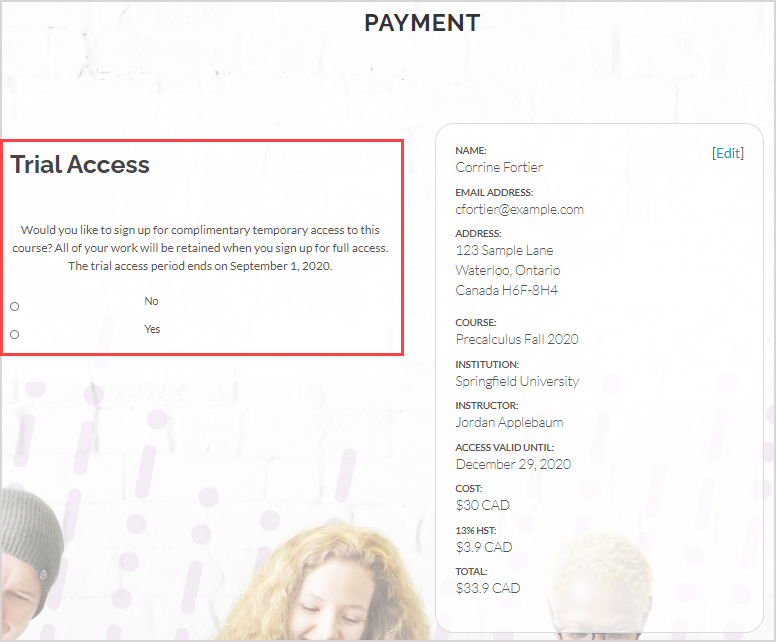
NOTE: Signing up for Trial Access defers your license payment requirement until the payment deadline stated in the email that you'll receive when you enable your Trial Access.
TIP: To immediately start using Möbius without the complimentary temporary Trial Access, select No to skip the Trial Access and follow the instructions for Purchase using PayPal/credit card or Redeem a 16-character redemption code.
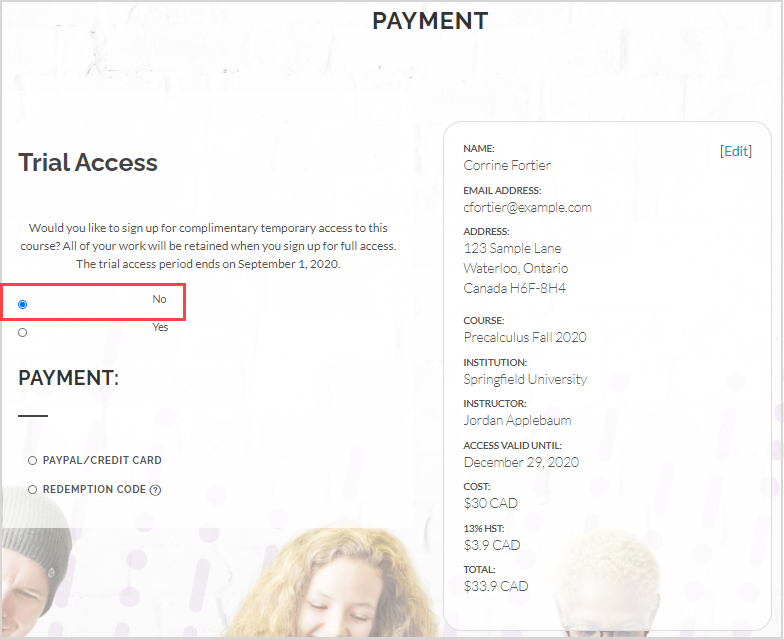
To sign up for Trial Access:
Select Yes to sign up for Trial Access.
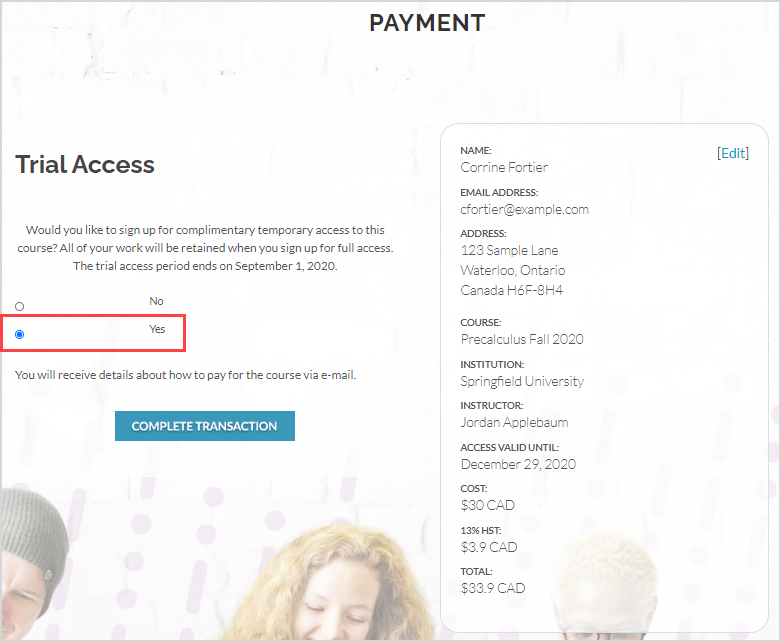
Click COMPLETE TRANSACTION to submit your request to use Trial Access.
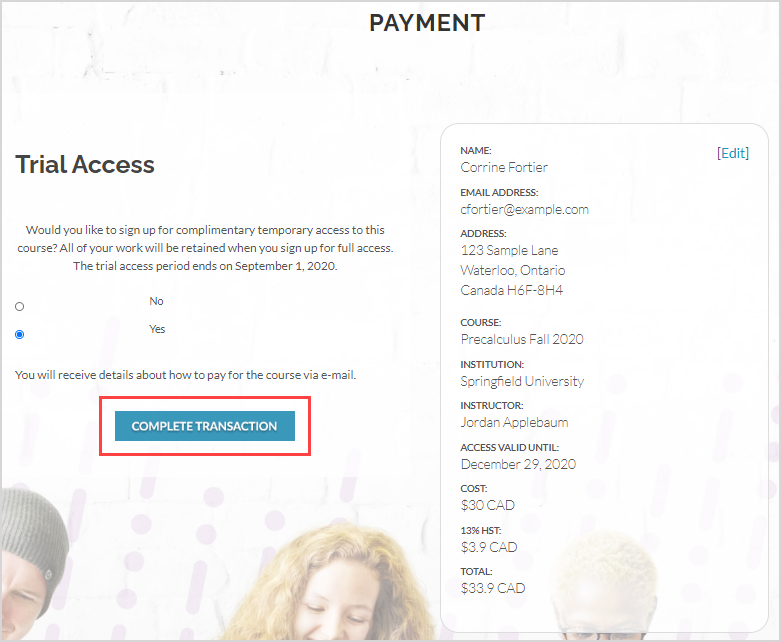
You'll receive a confirmation email with the following information:
- Instructions to return to your Learning Management System portal to access your Möbius class using your free trial
- A summary of your Trial Access transaction
- Details about your deferred payment deadline
- Instructions to complete your license purchase by payment (using PayPal) or redeeming your redemption code
IMPORTANT: Didn't receive the confirmation email? Be sure to check your spam folder.
When you're ready to complete your license purchase (Example — when your Trial Access period has ended or anytime before then), click the URL provided at the bottom of the email to be navigated to the PAYMENT page where you can Purchase using PayPal/credit card or Redeem a 16-character redemption code.
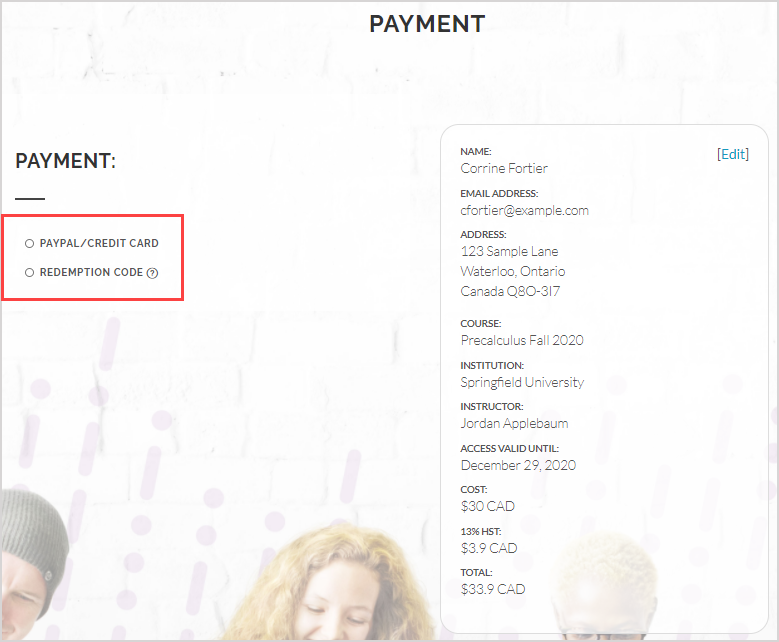
NOTE: If you've signed up for Trial Access, you'll automatically receive a warning email when your Trial Access is near expiry. Ignore this warning email if you've already completed your license purchase.
Access your class
Once you've made your PayPal purchase, credit card purchase, or redeemed your redemption code, you'll be provided with a link to access your class using your Möbius license.
Follow the provided link on the Transaction Complete page to return to Möbius to access your class.
NOTE: The appearance of the Transaction Complete page will differ depending on whether you used a Class Link or a Möbius link within your Learning Management System to begin the licensing process. Your transaction ID number is also displayed on this page for your records.
- Did you use a Class Link to get your Möbius license? Then click the Möbius ACCESS URL provided to access your class.
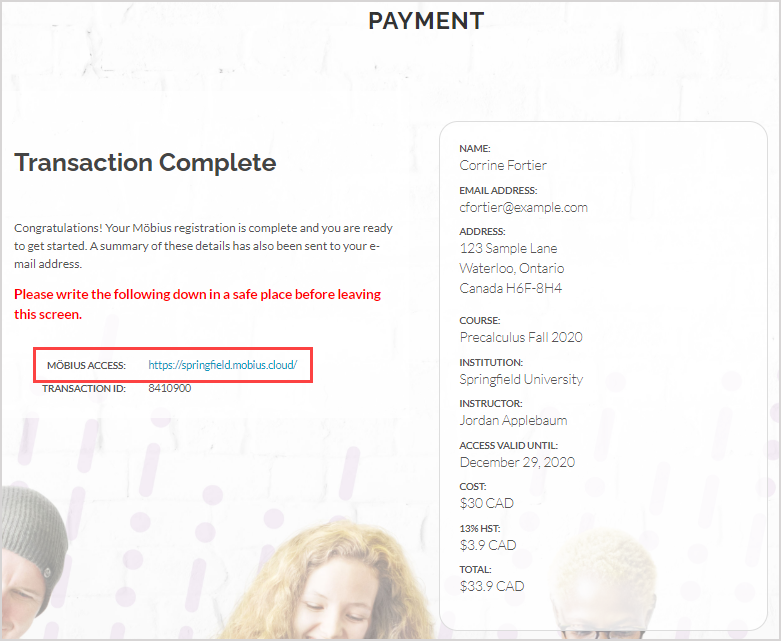
- Did you use a Möbius link within your Learning Management System to get your Möbius license? Then click the Click here to return to Möbius and access the content link to access your class.