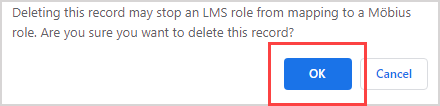Configure LTI role mapping
You can map a role from your Learning Management System to the appropriate corresponding role in Möbius.
A variety of Learning Management System roles are already mapped for you in Möbius, but you can configure new roles as needed.
To configure LTI role mapping
To configure LTI role mapping:
Click System Admin on the System Homepage.

Click Edit LTI Role Mappings.
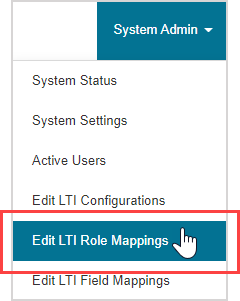
The default role mappings are displayed in the Role Mappings table.
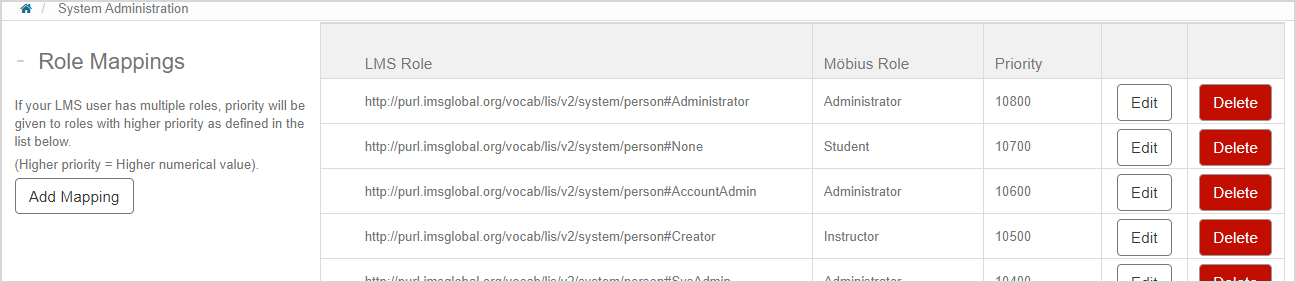
Click Add Mapping.
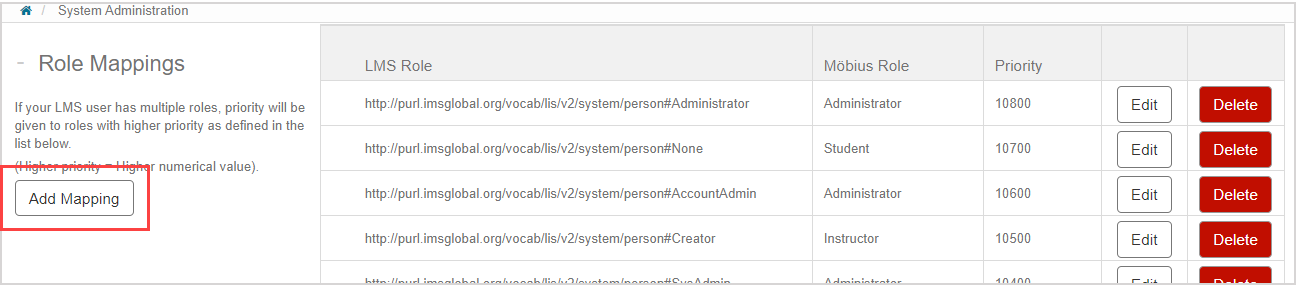
Define the Learning Management System (LMS) role.
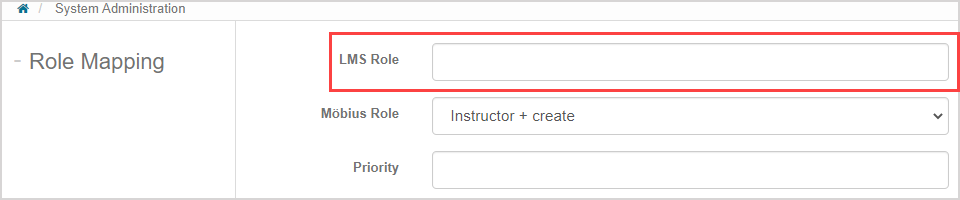
Select the Möbius role from the drop-down list.
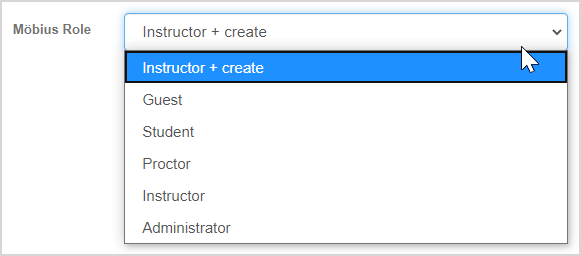
Assign a priority number to the field mapping.

NOTE: The priority number can be any non-negative integer. The higher the number, the higher the priority.
Click Submit.
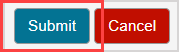
The new role is now mapped in the Role Mappings table.
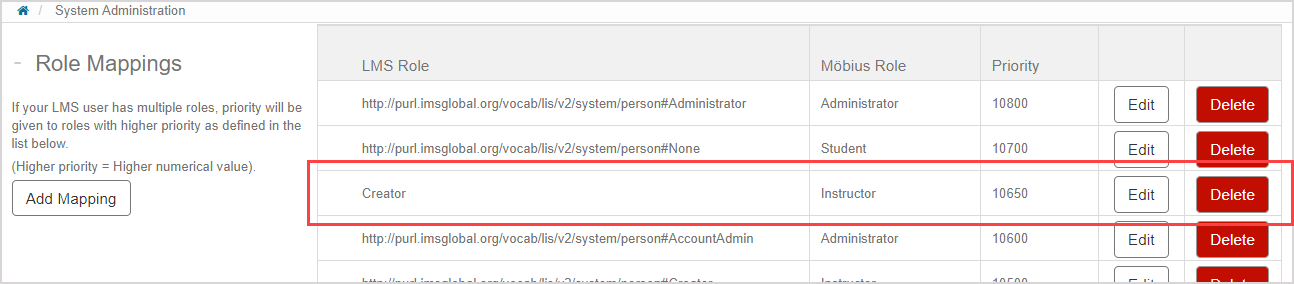
TIP: Click Edit in the data row to edit the role mapping.
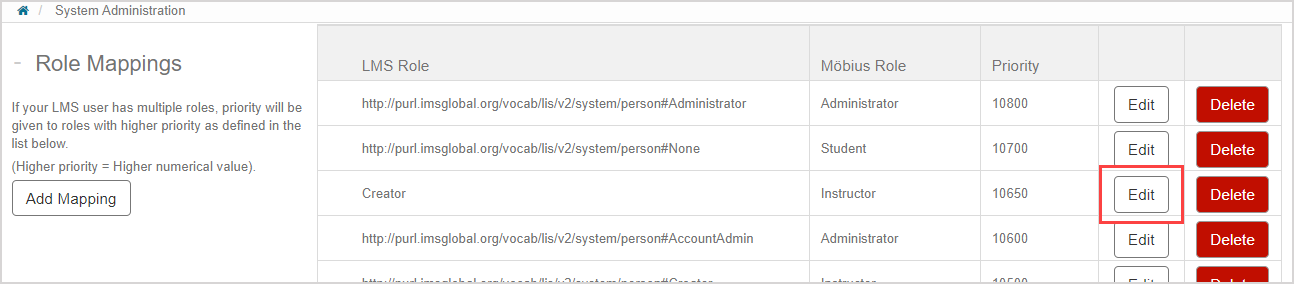
IMPORTANT: Only delete a mapped role if you know that it's no longer in use. Click Delete in the data row to delete the setup.
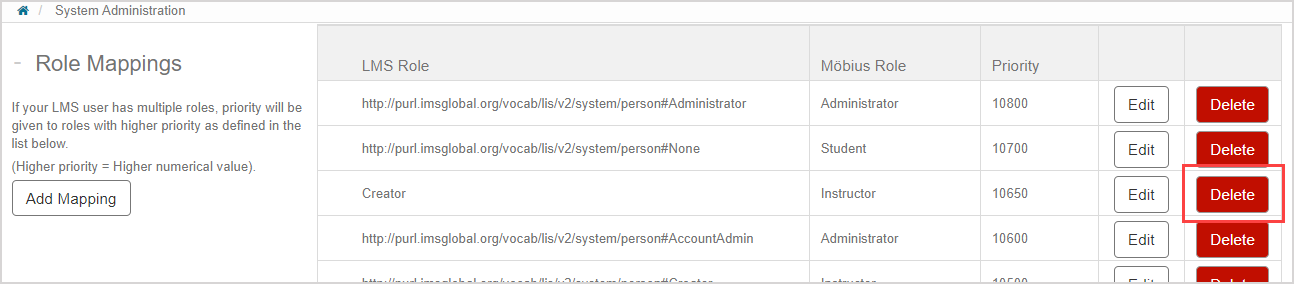
Click OK to confirm the role mapping deletion.