View available question types
Jump to section
A range of question types are possible with Möbius.
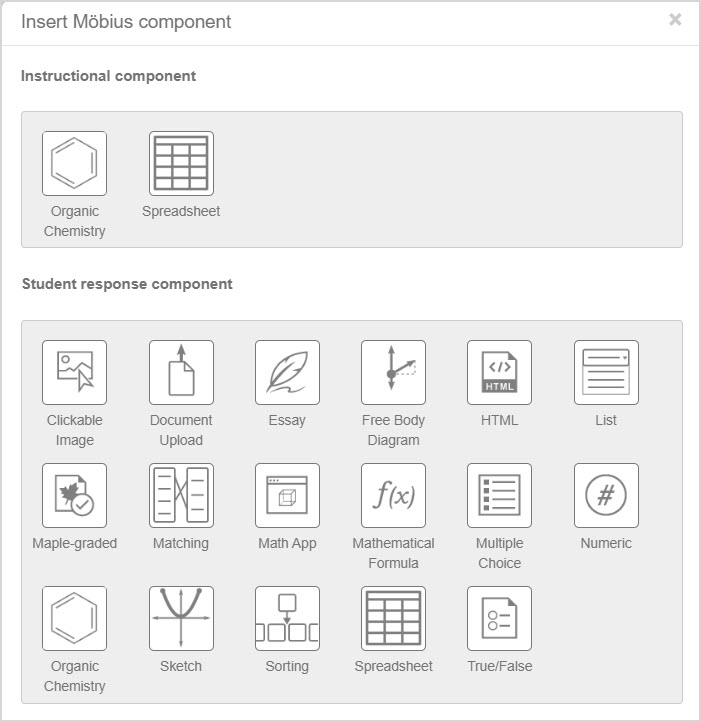
The question type is defined using the Möbius component icon from the Question Editor, and then selecting one of the student response components listed.
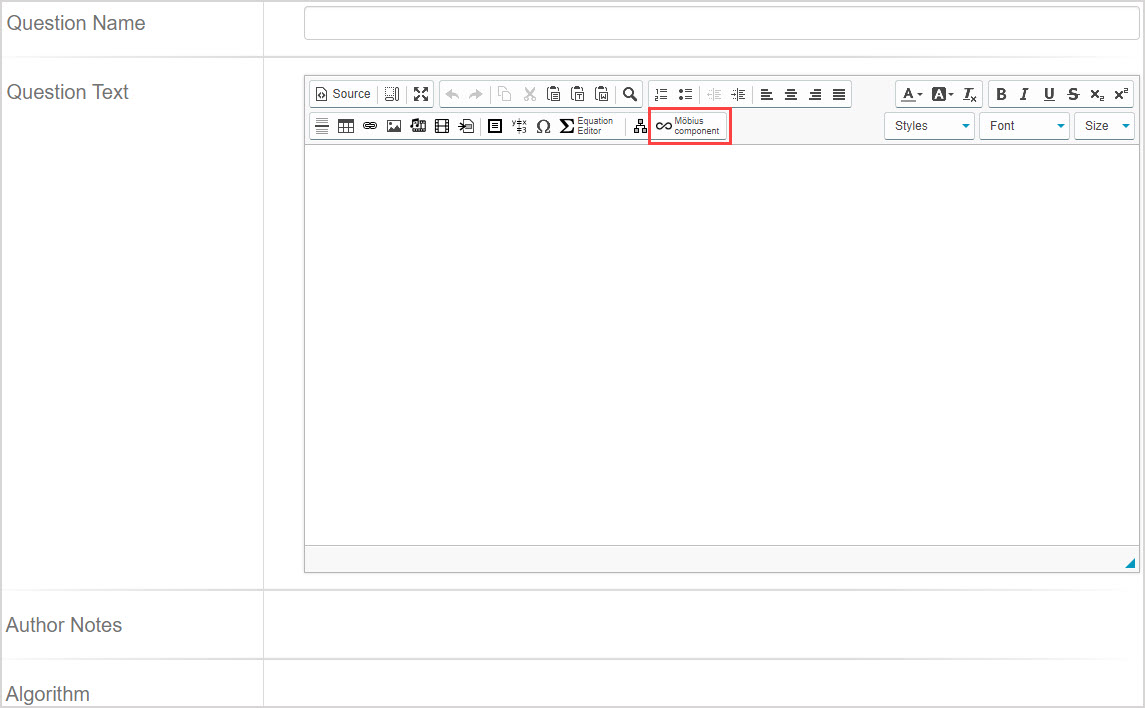
TIP: A single question can have multiple parts, and you can add multiple components to the question.
TIP: You can also author an adaptive question which is a specialized question type. Adaptive questions consist of multiple sections that are presented to a student one at a time to moderate the student's progression through a specific question. Each section can contain any number and combination of student response components. Check out Author an adaptive question for full authoring details.
TIP: Most question types can be authored with algorithmic variables to become algorithmic questions. Check out Author an algorithmic question for help with transforming a static question into an algorithmic question.
Clickable image
A clickable image question presents an image with a customizable number of clickable hot spots.
Students are required to identify the correct image element by clicking the appropriate hot spot.
Check out Author a clickable image question.
Document upload
A document upload question allows students to upload a document during an activity or generates a unique code that can be used by the instructor to upload a document later on the student's behalf.
The document to be uploaded could be anything you want to collect to support a specific question. Example — An offline portion of an exam or a photo of a student's scratch paper that accompanies a certain question.
Check out Author a document upload question.
Essay
An essay question is typically used for a long answer response. Example — Mathematical proofs, long answer questions, or essays.
Check out Author an essay question.
Free body diagram
A free body diagram question can be used to ask a student to draw forces from one or more starting points—or control points—over a background image.
These forces are automatically graded.
Check out Author a free body diagram question.
HTML
An HTML question provides Javascript hooks that allow an author to connect web applications to the grading system.
Both existing and purpose-built HTML + Javascript applications may be used as questions if they can be appropriately configured.
Check out Author an HTML question.
List
A list question offers a fill-in-the-blank style response using a drop-down list or free text entry.
Grading strictness can be specified.
Multiple correct or incorrect responses can be defined with partial credits for each response.
Check out Author a list question.
Maple-graded
This question type gives you access to the computational power of the MapleNetTM math engine integrated into Möbius to automatically grade student responses.
The MapleNetTM math engine and Maple programming language includes facilities for algebra, calculus, differential equations, discrete mathematics, graphics, numerical computation, and many other areas of mathematics.
Maple-graded questions allow for questions with sophisticated answers and grading routines, questions with different possible answers, and questions requiring a powerful answer-equivalence checker.
Additionally, you can also use functions and routines that are contained in a separate Maple Repository (Maple Library) by accessing your personal Maple library archives from within your Maple questions.
TIP: Existing knowledge of the Maple language will help you to author Maple-graded questions. Check out Maple syntax from the Maple online help site.
Check out Author a Maple-graded question.
NOTE: There are two Maple-graded sub-types that can be authored:
- Formula
- Maple syntax
Check out Choose a Maple-graded question sub-type for more information on each available sub-type.
Matching
A matching question displays two lists.
The student must match each element of the first list with an element of the second list.
Check out Author a matching question.
Math App
A Math App question contains an embedded Maple worksheet that the student can interact with.
The worksheet will be graded in a final state that the student leaves it in.
Check out Author a Math App question.
Mathematical formula
A mathematical formula question allows instructors to compare a student response—usually a mathematical expression or equation—to a specified answer ( Example — symbolic expression, algebraic expression, equation expression, or chemical equation).
Check out Author a mathematical formula question.
NOTE: There are ten mathematical formula sub-types that can be authored:
- Formula
- Formula without logs and trig
- Formula with physical units
- Formula that matches responses to within +C
- Formula without simplification
- Equation
- Unordered list of formulas
- Ordered lists of formulas
- Vectors of formulas
- Chemical equation
Check out Choose a mathematical formula question sub-type for more information on each available sub-type.
Multiple choice
A multiple choice question can have any number of choices with exactly one correct answer or require students to select more than one answer.
The answer choices can be presented in fixed or random order.
Answer choices can be displayed horizontally or vertically.
Check out Author a multiple choice question.
Numeric
A numeric question compares a student's response to a given number that can contain a unit of measure.
You can set the grading accuracy and allowed tolerance of a student's response compared to the correct answer.
Check out Author a numeric question.
Organic chemistry
An organic chemistry question provides the student with embedded chemistry sketch tools, and is used to assess a student's ability to draw a chemical structure.
Check out Author an organic chemistry question.
Sketch
A sketch question is used to assess a student's ability to plot and interact with a variety of different lines and curves.
Check out Author a sketch question.
Sorting
A sorting question allows the student to click-and-drag sortable items to re-arrange them into the a correct order (Example — smallest to largest, shortest to longest, etc.).
Check out Author a sorting question.
Spreadsheet
A spreadsheet question allows the student to enter data and perform spreadsheet calculations within Möbius.
Check out Author a spreadsheet question.
True or false
A true or false question allows you to ask a modified version of a multiple choice question with only two answer choices: True and False.
Check out Author a true or false question.