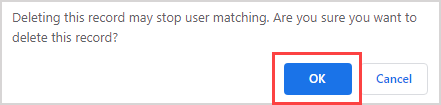Configure LTI field mapping
LTI field mapping is used to avoid the creation of duplicate records if user records already exist because your organization has been using Möbius before Learning Management System implementation.
This method maps existing users from your Learning Management System to the corresponding existing users in Möbius.
Once the LTI field mapping has been set up between your Learning Management System and Möbius, a user record update in the Learning Management System will then trigger an update to the corresponding record in Möbius.
If there is no existing Möbius user record, a new user record may be created using the information from the Learning Management System, based on the rules you define with LTI field mapping.
The following user details are retrieved by default:
- First name
- Last name
- Role
To configure LTI field mapping
To configure LTI field mapping:
Click System Admin on the System Homepage.

Click Edit LTI Field Mappings.
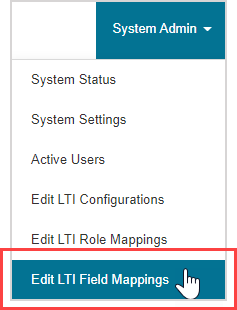
Click Add Mapping.

Enter the LTI parameter that's defined in your Learning Management System.

Select the appropriate User Profile Field from the drop-down list.
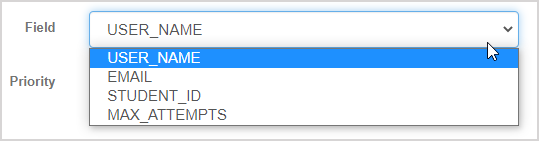
Assign a priority number to the field mapping.

NOTE: The priority number can be any non-negative integer. The higher the number, the higher the priority.
Click Submit to save your field mapping.
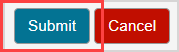
Your mapping is saved to the LTI Field Mappings table.

TIP: Click Edit in the data row to edit the field mapping.

IMPORTANT: Only delete a mapped field if you know that it's no longer in use. Click Delete in the data row to delete the setup.

Click OK to confirm the field mapping deletion.