Change the primary instructor
Jump to section
The primary instructor assigned to a class or child class defaults to the instructor or administrator that created the class.
Primary instructor — The instructor that appears listed as the main contact for a class.
The display name and email of the primary instructor is displayed:
- On the Class Homepage
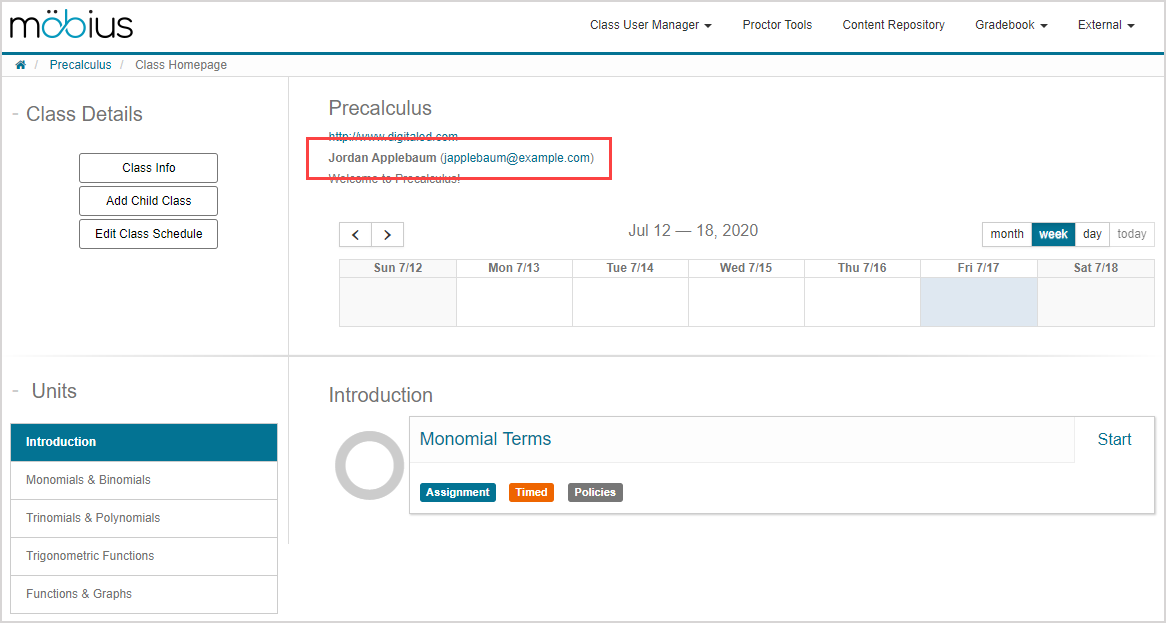
- Within the class details
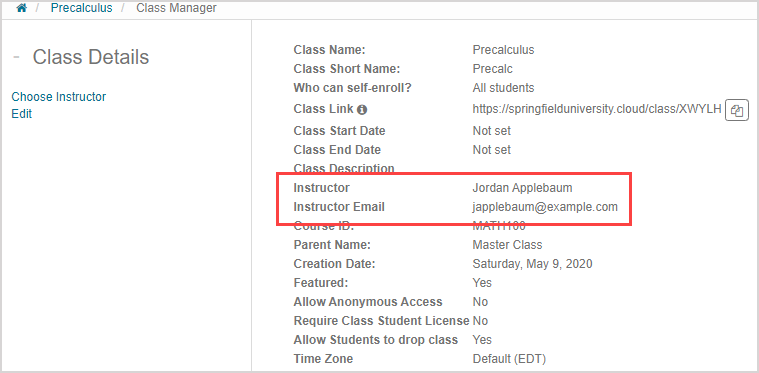
If you're an instructor or administrator that is creating a class, you'll be assigned as the primary instructor by default.
You can reassign who the primary instructor is for your class at anytime while creating or editing a class.
NOTE: Your class can have multiple instructors, but only one instructor can be assigned as the primary instructor.
Change the primary instructor while creating a class
To change the primary instructor while creating a new class:
Click Change Instructor in the Class Details pane while creating your new class.
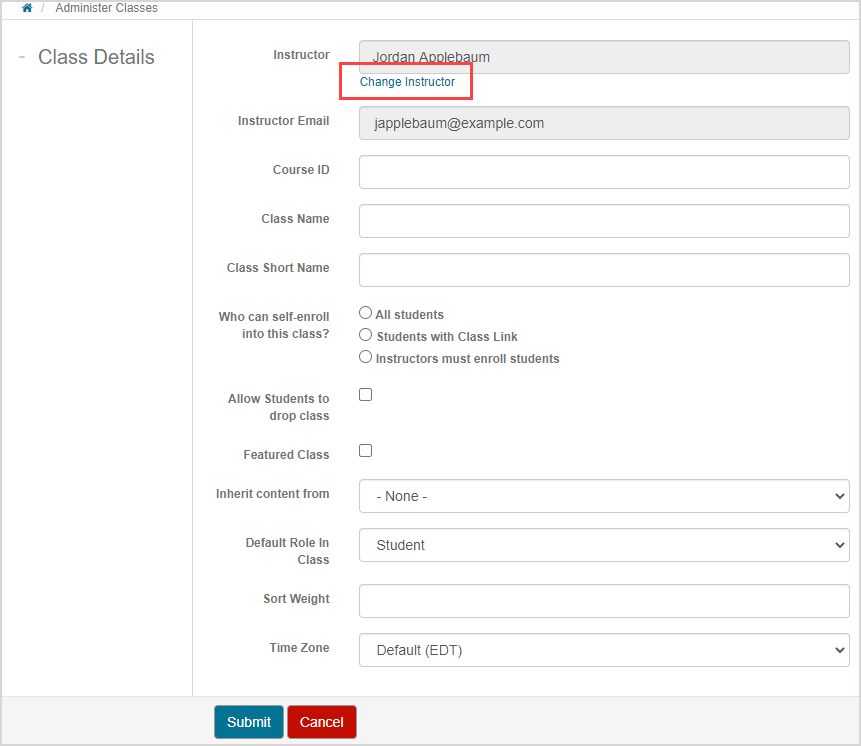
(Optional) Complete as many search fields as you can in the User Search pane to refine your search results to a specific user.
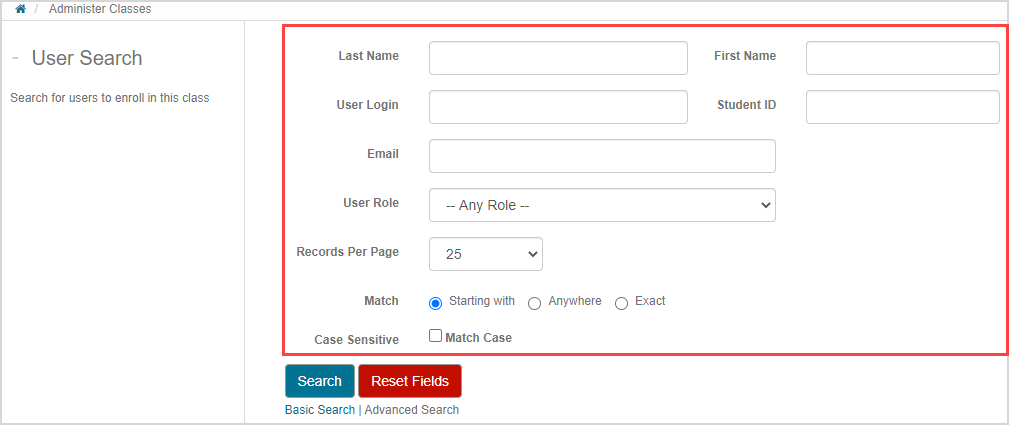
TIP: Click Basic Search to use more general criteria.
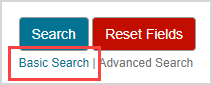
Click Search.
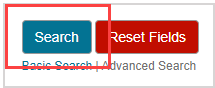
The available users that match your search criteria are displayed in the Select the system user to enroll as PRIMARY INSTRUCTOR in this class pane. Select the radio button of the user you want to reassign as the primary instructor for the class.

NOTE: All users within your organization will be listed in the search results if no search criteria were defined.
NOTE: Only one user can be assigned as the primary instructor.
NOTE: The role of the selected user autofills as Instructor, regardless of their system role.

Click Update.

The Instructor and Instructor Email fields in the Class Details pane autofill with the display name and email from the user profile of the selected user.
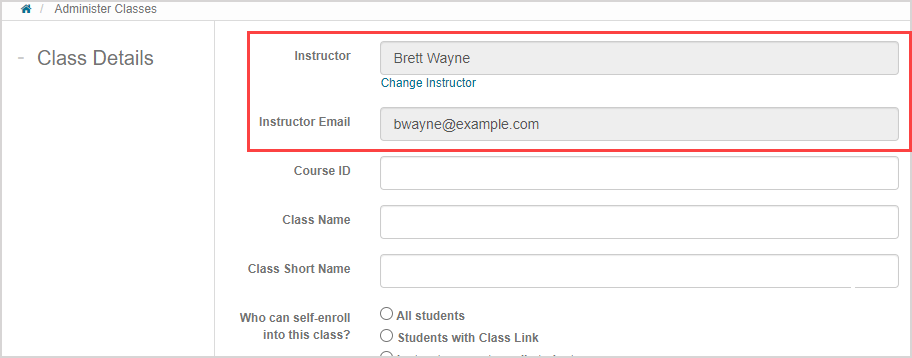
Continue with your class creation.
NOTE: The display name and email of the new primary instructor will be visible on the Class Homepage once you've clicked Submit to create the new class.
Change the primary instructor while editing a class
To change the primary instructor while editing an existing class:
IMPORTANT: The user that you want to assign as the new primary instructor must already have a Möbius profile but can't already be enrolled in the class. Consider first unenrolling—or removing—the user from the class if they're currently enrolled (check out Remove a user).
Click Class Info on the Class Homepage.
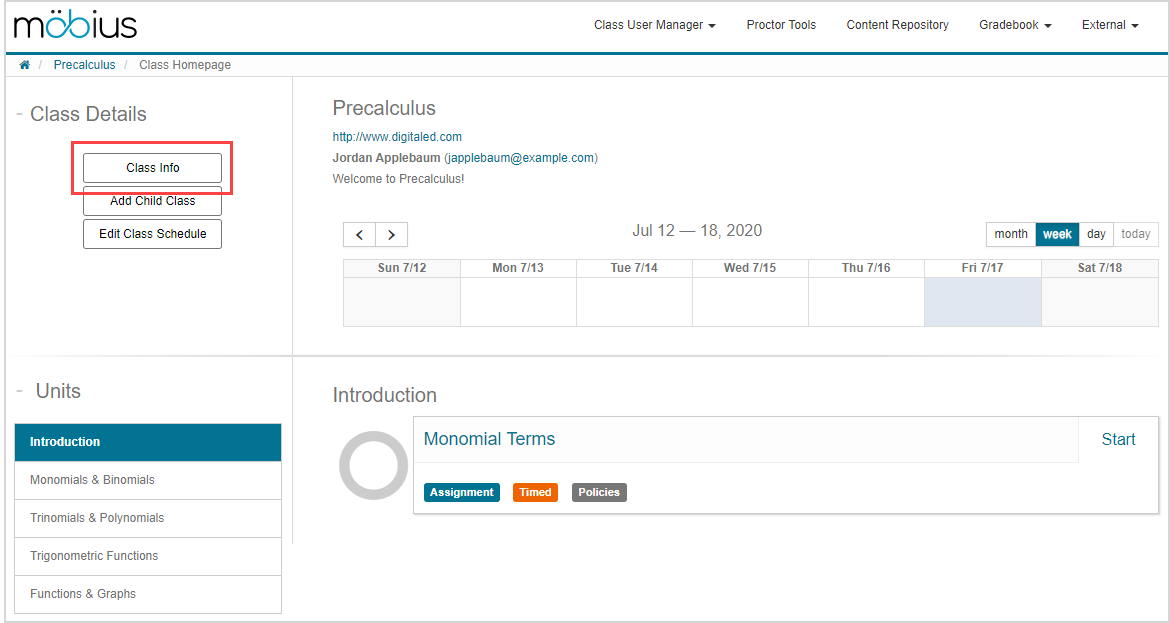
Click Choose Instructor in the Class Details pane.
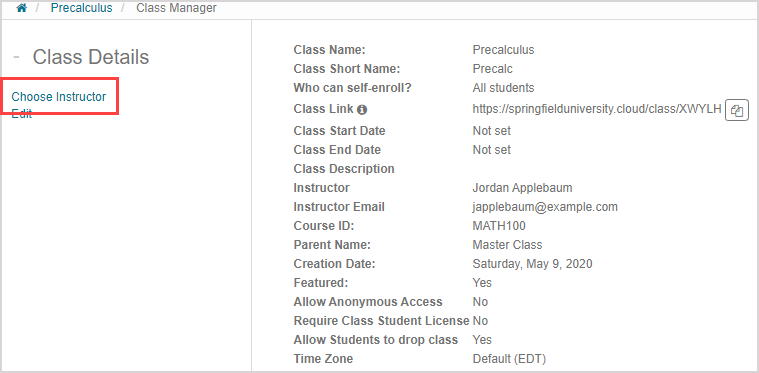
(Optional) Complete as many search fields as you can in the User Search pane to refine your search results to a specific user.
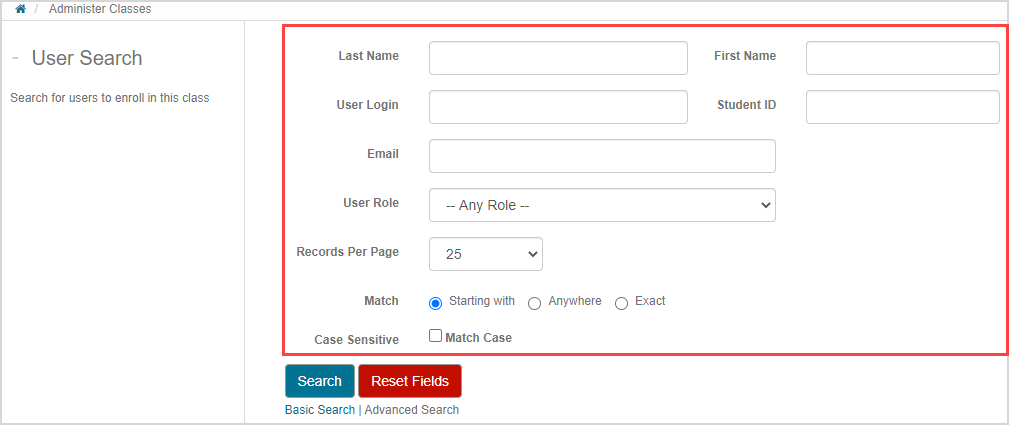
TIP: Click Basic Search to use more general criteria.
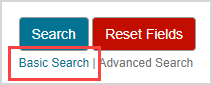
Click Search.
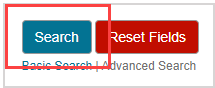
The available users that match your search criteria are displayed in the Select the system user to enroll as PRIMARY INSTRUCTOR in this class pane. Select the radio button of the user you want to reassign as the primary instructor for the class.

NOTE: The user that's currently assigned as the primary instructor for the class you're editing won't appear as an available user in your list of search results.
NOTE: All users within your organization will be listed in the search results if no search criteria were defined.
NOTE: Only one user can be assigned as the primary instructor.
NOTE: The role of the selected user autofills as Instructor, regardless of their system role.

Click Enroll.

A success message appears confirming that the class information has been updated.
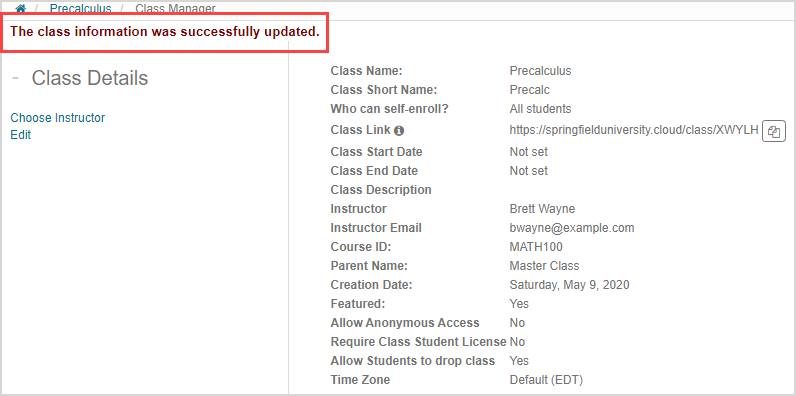
The Instructor and Instructor Email fields in the Class Details pane autofill with the display name and email from the user profile of the selected user.
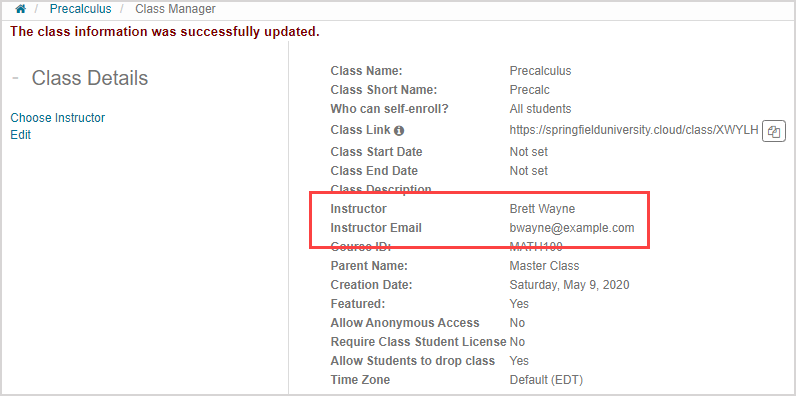
NOTE: The display name and email of the new primary instructor are now also visible on the Class Homepage.