Restore a deleted user
A deleted user can be restored at anytime.
NOTE: If you have the privilege to create a user, you'll also have the privilege to restore a deleted user. Example — The default roles of administrator and instructor + create can restore deleted users.
NOTE: A permanently deleted user can't be restored.
A user that has been restored from deletion:
- Can log in to Möbius and use the platform as they could before deletion
- Appears in user searches
- Can view their Gradebook data
To restore a deleted user
To restore a deleted user:
Perform an advanced user search (from the System Homepage) for the deleted user(s) you want to restore. Select the Deleted radio button in your advanced system user search, and complete as many of the other search fields as needed.
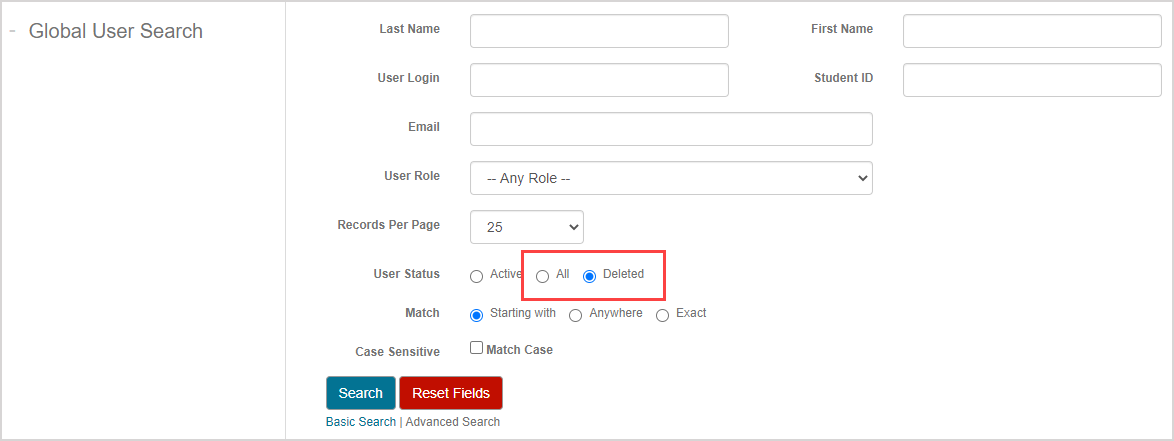
TIP: Check out Search for a user for reminders on how to perform an advanced user search from the System Homepage.
Select the check box(es) of the deleted user(s) that you want to restore from the search results.

TIP: Select the Restore column heading check box to select all users from your search results.

TIP: Another way to restore a user from your search results is to:
Click the user login of the deleted user that you want to restore from the search results.

Click Restore User on the User Details page.

Resume at step 4.
Click Restore.
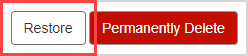
Click Confirm to restore the selected user(s).

The selected user(s) is(are) restored and you're returned to the user search screen.