Import assignment questions
Existing questions can be imported from your Content Repository into an assignment using the Select Questions tab of the Assignment Editor.
You can import any question that you've already authored from the Questions pane of your Content Repository.
TIP: Questions from the Questions pane are generally the type of content that's imported into an assignment from the Content Repository. You can also import Math Apps from the Math Apps pane and text from the Text pane of your Content Repository into your assignment.
TIP: If you're instructing a child class, you'll also be able to import questions that have been inherited from the parent class into your assignment. Inherited content is indicated with the shared icon![]() in the Content Repository.
in the Content Repository.
TIP: If questions have been shared with your class using the Share function, you'll also be able to import these shared questions into your assignment. Shared content is indicated with the shared icon![]() in the Content Repository. Check out Share content.
in the Content Repository. Check out Share content.
IMPORTANT: When importing content that has the shared icon![]() (Example — inherited or shared content), it's strongly recommended that you first clone this content into your class before importing it into an activity. Cloning prevents any changes made to the original content by the original author from automatically propagating into your activity without notification. Cloning creates a copy of the inherited or shared content that you can then import into your activity without having to worry about the content changing unexpectedly. Check out Clone content.
(Example — inherited or shared content), it's strongly recommended that you first clone this content into your class before importing it into an activity. Cloning prevents any changes made to the original content by the original author from automatically propagating into your activity without notification. Cloning creates a copy of the inherited or shared content that you can then import into your activity without having to worry about the content changing unexpectedly. Check out Clone content.
To import questions into an assignment:
Navigate in the Content Repository to the assignment that you want to import questions into (or you can create a new assignment).
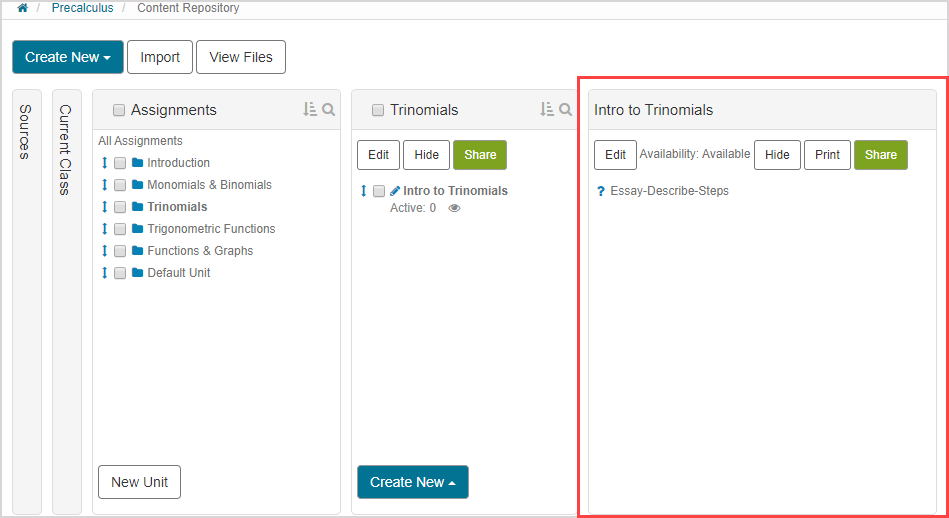
Click Edit.
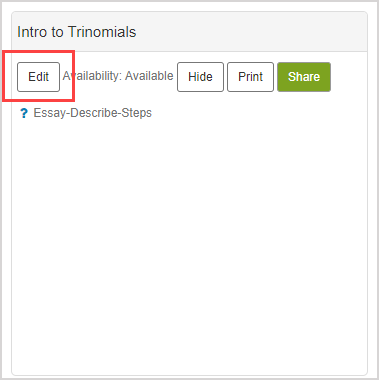
Navigate to the Select Questions tab of the Assignment Editor.
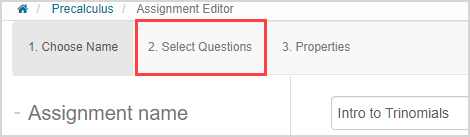
Click Add in the Navigation pane of the assignment.
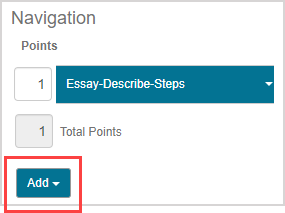
TIP: Click Import Question in the Add Questions pane if you're importing questions into an empty assignment and then resume at step 6 of Import assignment questions.
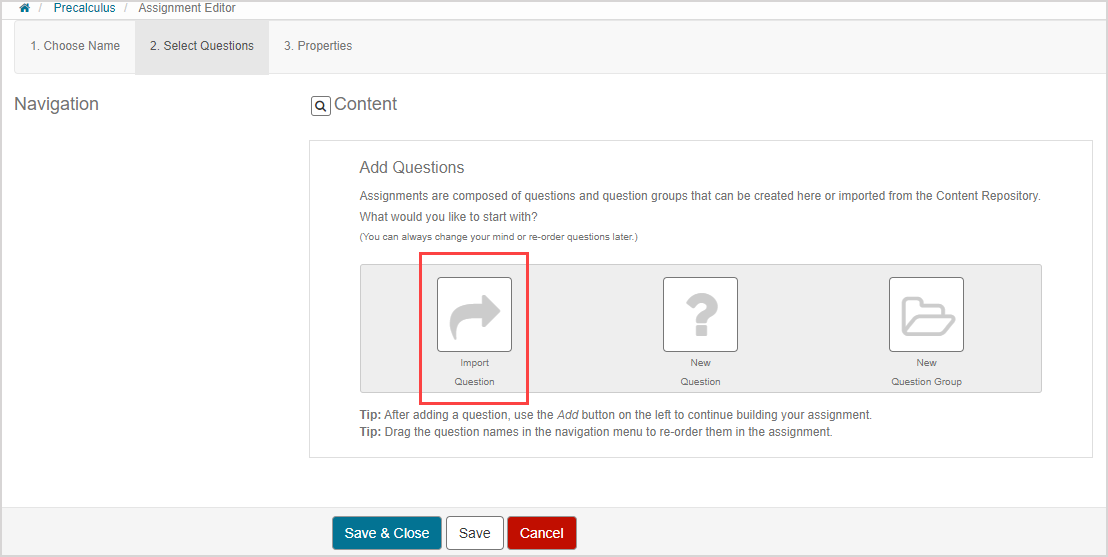
Click Import Question.
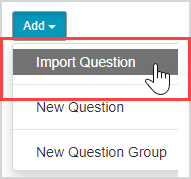
The Import window opens your Content Repository. Navigate to the question(s) that you want to import into your assignment.
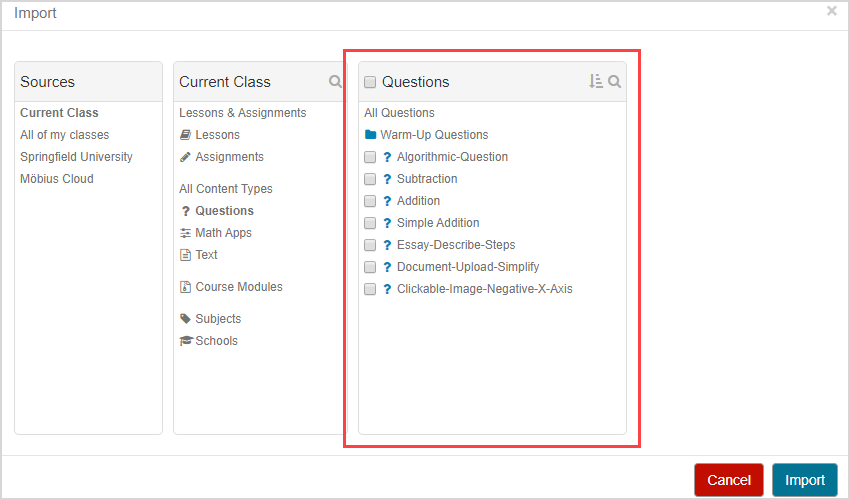
Select the check box(es) of the question(s) that you want to import.
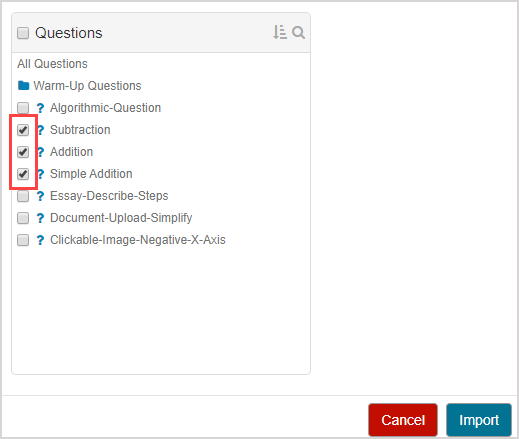
TIP: To import an entire question group into your assignment:
Navigate to the question group in the Import window.
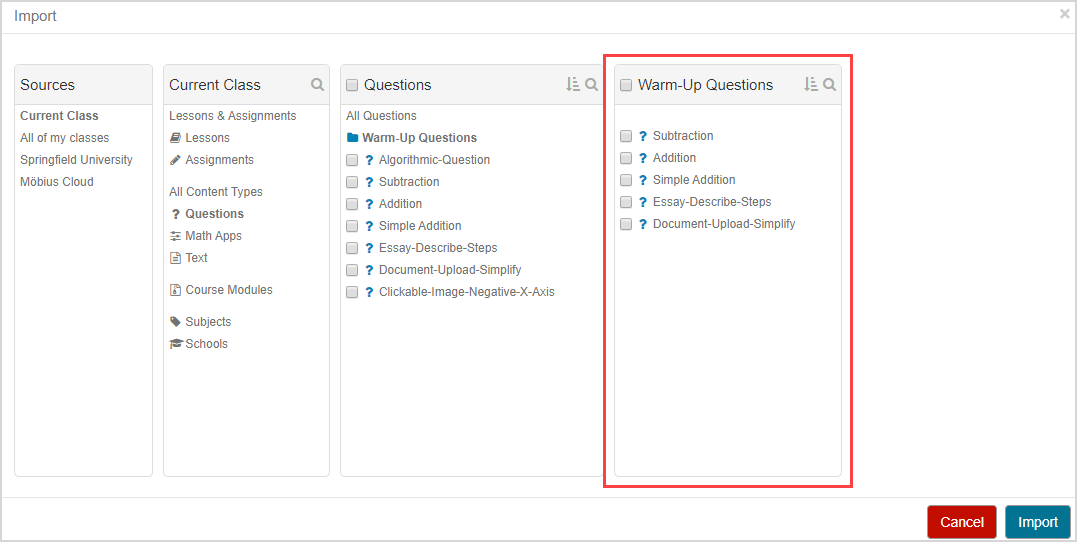
Select the question group check box to select all of the questions within the question group.
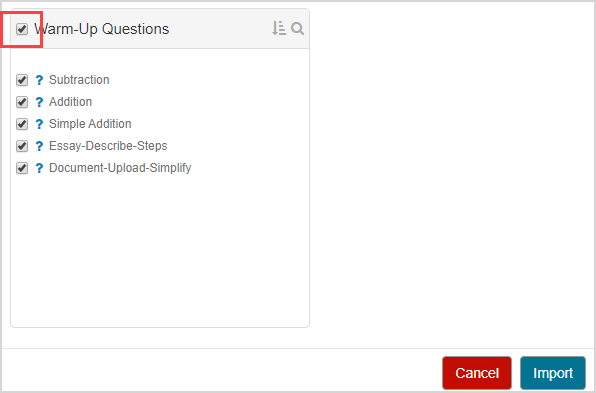
All of the questions from the selected question group will be imported into your assignment as individual questions; not as a question group (check out Create a question group for an assignment to learn how to create a question group within an assignment). Resume at step 9 of Import assignment questions.
NOTE: You can only import 1 question group at a time, and only specific questions from 1 question group at a time.
Click Import.
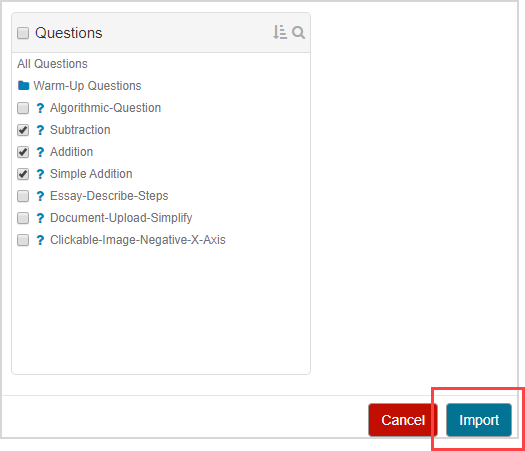
The imported question(s) now appear listed in the Navigation pane of the assignment.
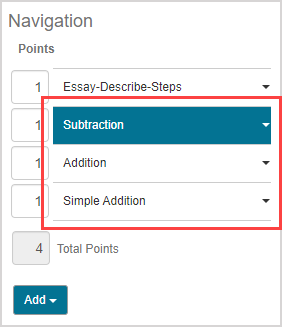
Click Save.

A success message appears after saving your changes. Click OK to continue.
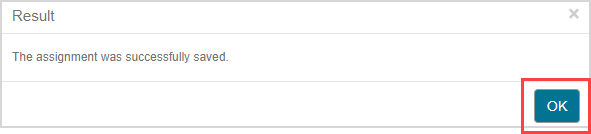
What's next?
Now that you've imported questions into an assignment, you're ready for: