Work with the Syntax Checker
The Syntax Checker automatically reviews all responses that are manually entered into the Equation Editor's entry field.
The Syntax Checker highlights potential function name syntax errors (syntax or typo) in two ways:
- A green highlight indicates the detection of a potential parenthesis error or empty placeholder
- A yellow highlight indicates the detection of a potential syntax error
Interact with the Syntax Checker
To interact with the Syntax Checker's highlights:
Hover your cursor over the yellow highlighted section to view the function name syntax suggestion.
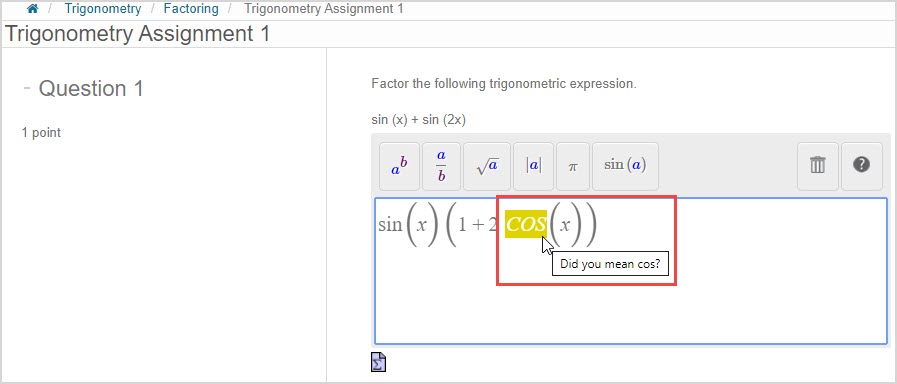
NOTE: The placement of some parentheses will reveal green highlighting and an editing suggestion.
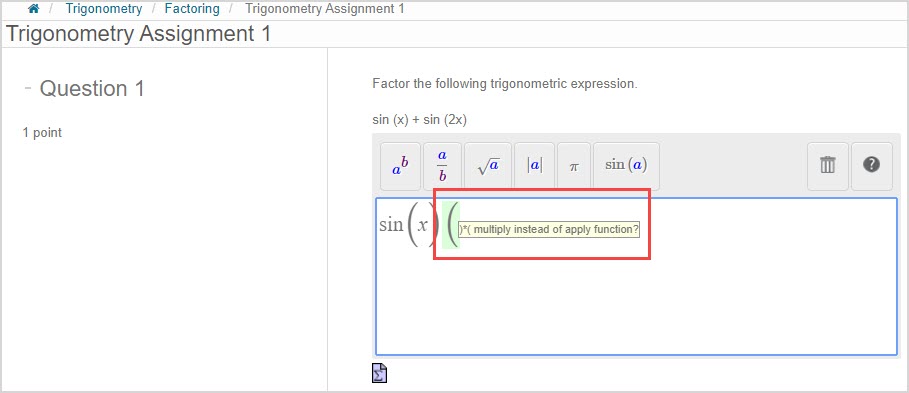
If no editing suggestion appears for a green highlighted parenthesis, it's likely an unmatched parenthesis that requires matching or removal.

Empty placeholders will also reveal a green highlight.
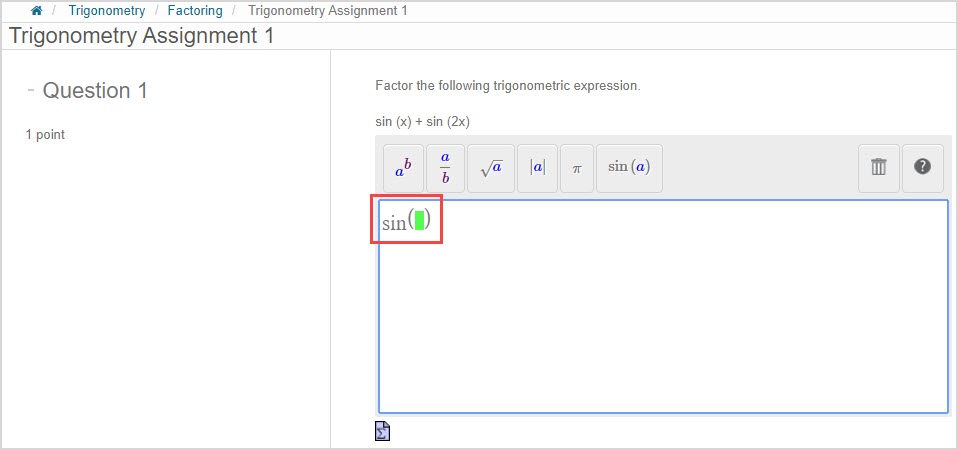
Manually enter the suggestion(s) to correct your response (if appropriate) or review your bracket placement if there's a green highlight. All highlighting disappears after you've implemented all of the Syntax Checker's suggestions.
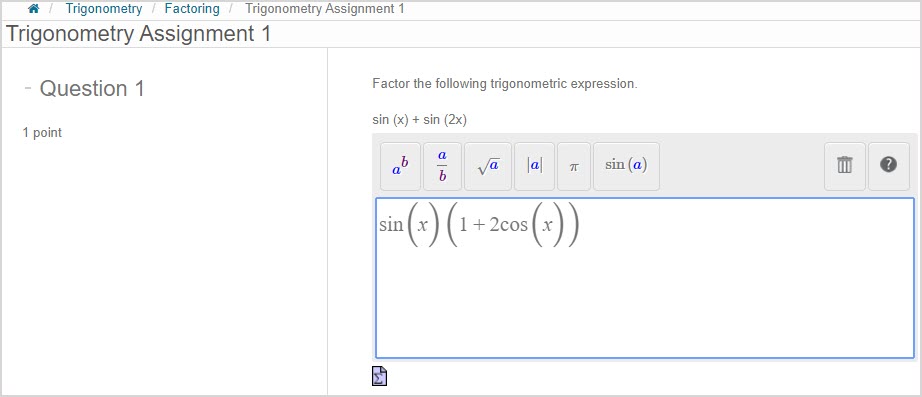
NOTE: Submitting a response without using the suggested correction will risk you getting the question incorrect.