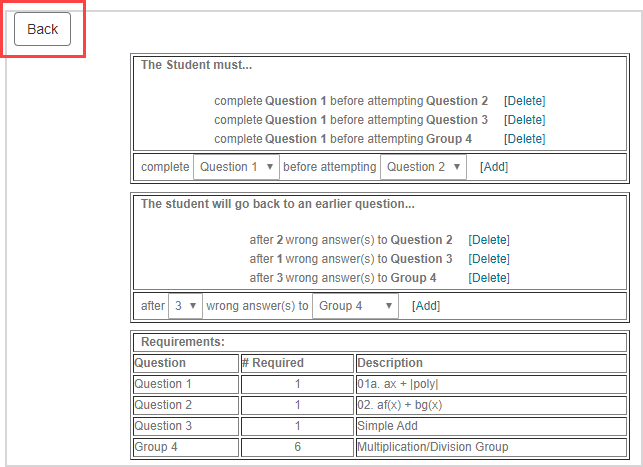Define Mastery Policies
Mastery Policies — Parameters that define the minimum competency levels to be demonstrated by students in order for them to progress through learning objectives within a mastery dialog assignment.
Learning objectives are designed by carefully selecting questions and question groups that represent the required level of content mastery from your students.
If proficiency is not demonstrated in these learning objectives, the student can be returned to previous learning objectives until sufficient mastery is achieved.
A Progress Report box is visible to the student throughout the mastery dialog with real-time updates on their success in completing the learning objectives.
Create Mastery Policies
To define Mastery Policies for a mastery dialog assignment:
Select the Mastery Dialog radio button on the 3. Properties tab of the Assignment Editor's assignment type list.

Click Edit Mastery Policies.

The first frame is where the prerequisite requirements are defined for your selected questions and question groups. These determine when the student can graduate to the next learning objective. You can create as many rules as needed by choosing the desired questions from the complete and before attempting drop-down lists and clicking Add.

TIP: Any rule can be removed by clicking Delete beside the unwanted rule.
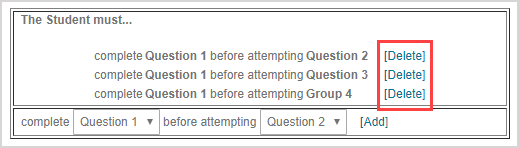
NOTE: The system will give a warning message when a rule is designed that can't be achieved by a student. Modifying your dependency requirements will remove the warning. Example — If a student is required to complete Question 1 before being allowed to attempt Question 1, the dependency is inconsistent.
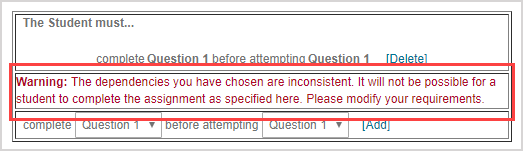
The second frame defines the rules for how many attempts at a question or question group can be incorrect. You can create as many rules as needed by choosing the desired values from the after and wrong answer(s) to drop-down lists and clicking Add.

TIP: Any rule can be removed by clicking Delete beside the unwanted rule.
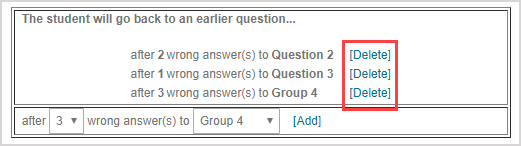
NOTE: When a student submits the specified number of incorrect answers to the learning objective, they are returned to the prerequisite learning objective(s) to submit an additional correct answer. This requirement increase is reflected in the student’s Progress Report box. Once this level of competency is re-established, they are permitted to continue. The Progress Report box displays the student’s success in real-time throughout the mastery dialog assignment.
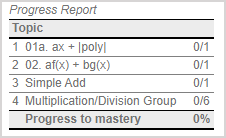
The third frame is a summary:
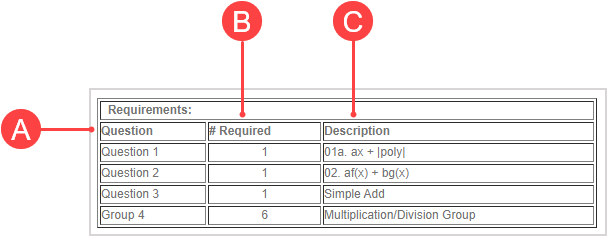
A. Question — The question (or question group) number is based on how it sequentially appears in the 2. Select Questions tab of the Assignment Editor.
B. # Required — The number of questions to be answered correctly by the student for that question or question group.
C. Description — The question as it was named during the question creation.
NOTE: Individual questions have a # Required of 1 since they are single questions. For question groups, the number of questions chosen to randomly select in the question group’s properties window (in the 2. Select Questions tab of the Assignment Editor) determines the # Required in the Mastery Policies. Example — A question group of 5 questions has a defined property to randomly select 3 questions. The student must answer 3 questions correctly, and the question group has 3 as the # Required.
Click Back to save your Mastery Policies and return to the Assignment Editor.