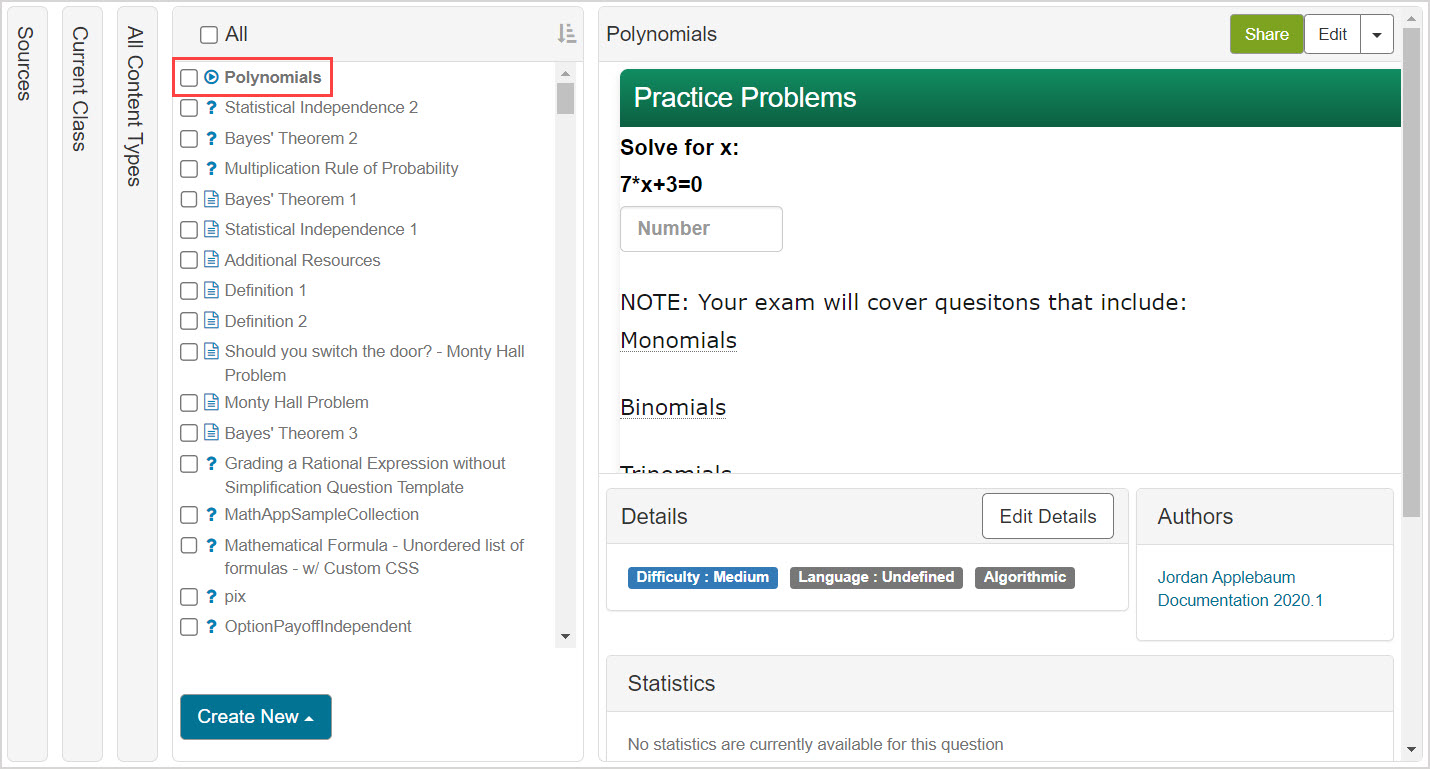Restore deleted content
Content that has been deleted from the Content Repository can be restored.
TIP: Check out Delete content to learn about deleting content.
The transition of content from deleted to restored can only be performed on the following content types:
- Questions
- Interactive narratives
- Math Apps
- Text
Restoring a piece of content returns it to its respective content type folder (Example — restoring a deleted Math App will restore it to the Math Apps content folder).
IMPORTANT: Permanently deleted content can't be restored to your Content Repository. Check out Permanently delete content for help with permanently deleting your previously deleted content.
To restore deleted content
To restore previously deleted content to your Content Repository:
Navigate to the Current Class source of your Content Repository.
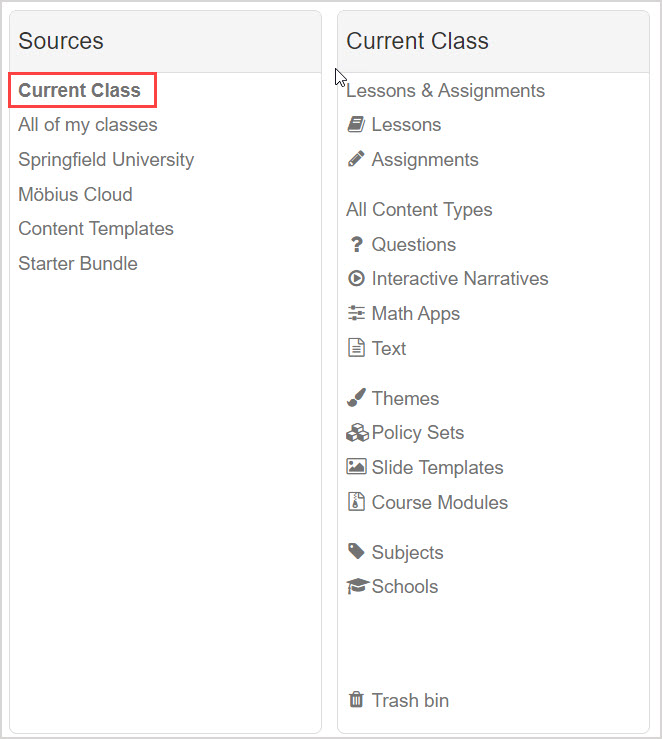
Click the Trash bin folder within the Current Class source.
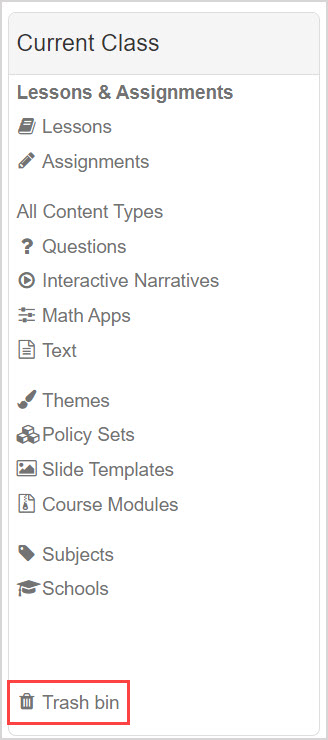
NOTE: The Trash bin folder is only available within the Current Class source.
Click the All Content Types - Deleted folder within the Trash bin.
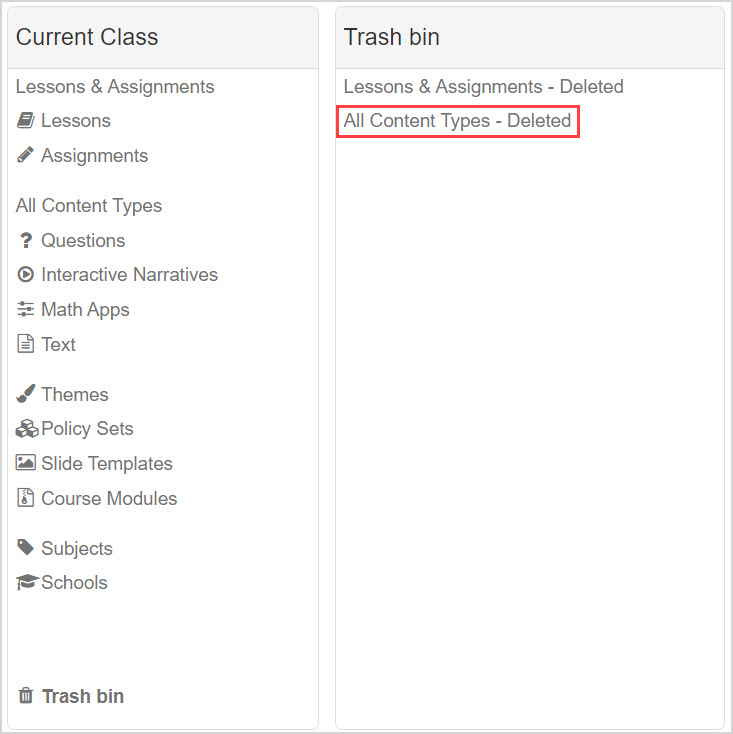
Navigate to the Content Summary pane of the deleted piece of content that you want to restore to your Content Repository and click Undelete.
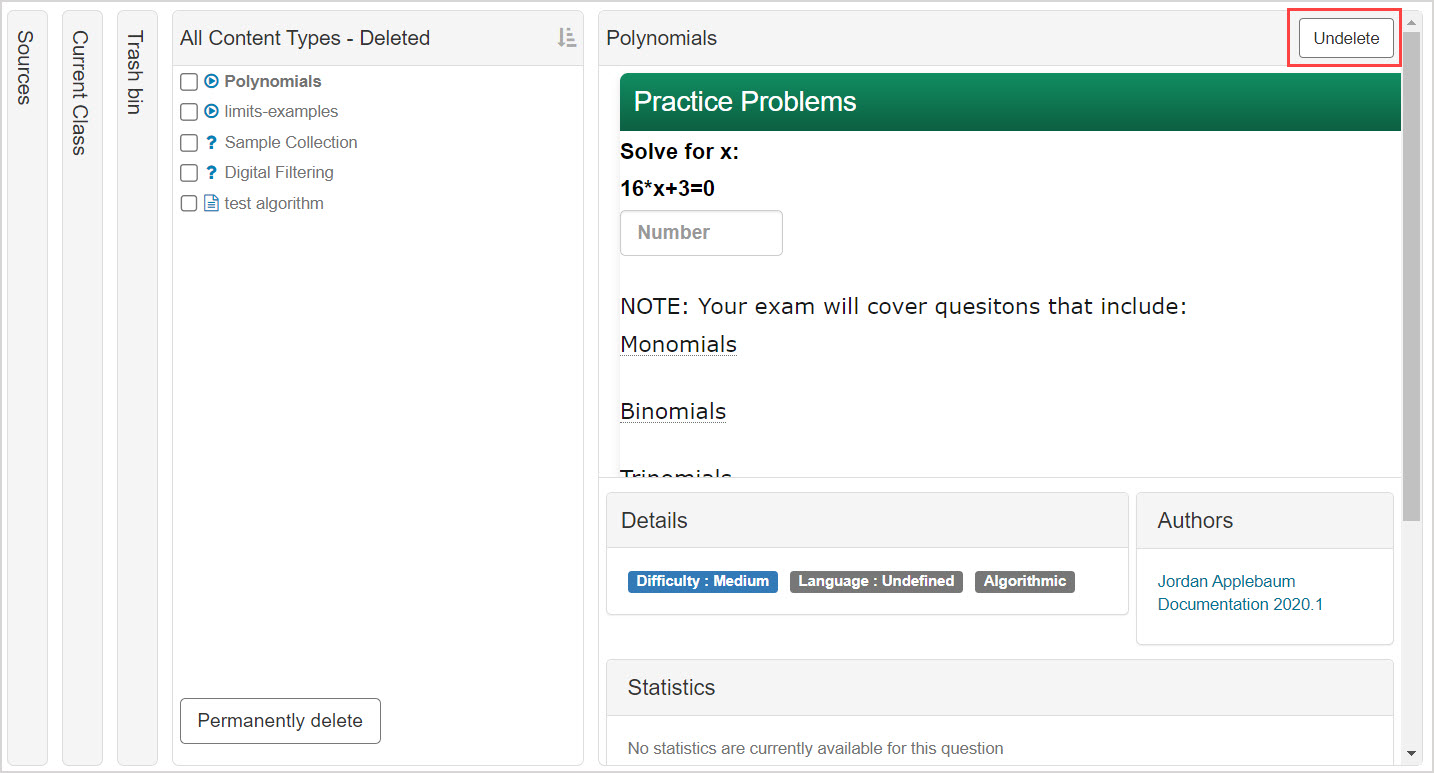
The content is restored to its respective content folder within your Content Repository.