Edit a Grade Report
You can edit your Grade Reports at anytime.
To edit a Grade Report:
Click Gradebook on the Class Homepage.

Click Grade Reports.
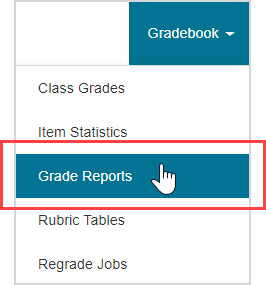
Select a Grade Report from the list of available Grade Reports.

Click Edit.

You are navigated to the Grade Report Summary page. You can then make changes to any of the following components of the Grade Report:
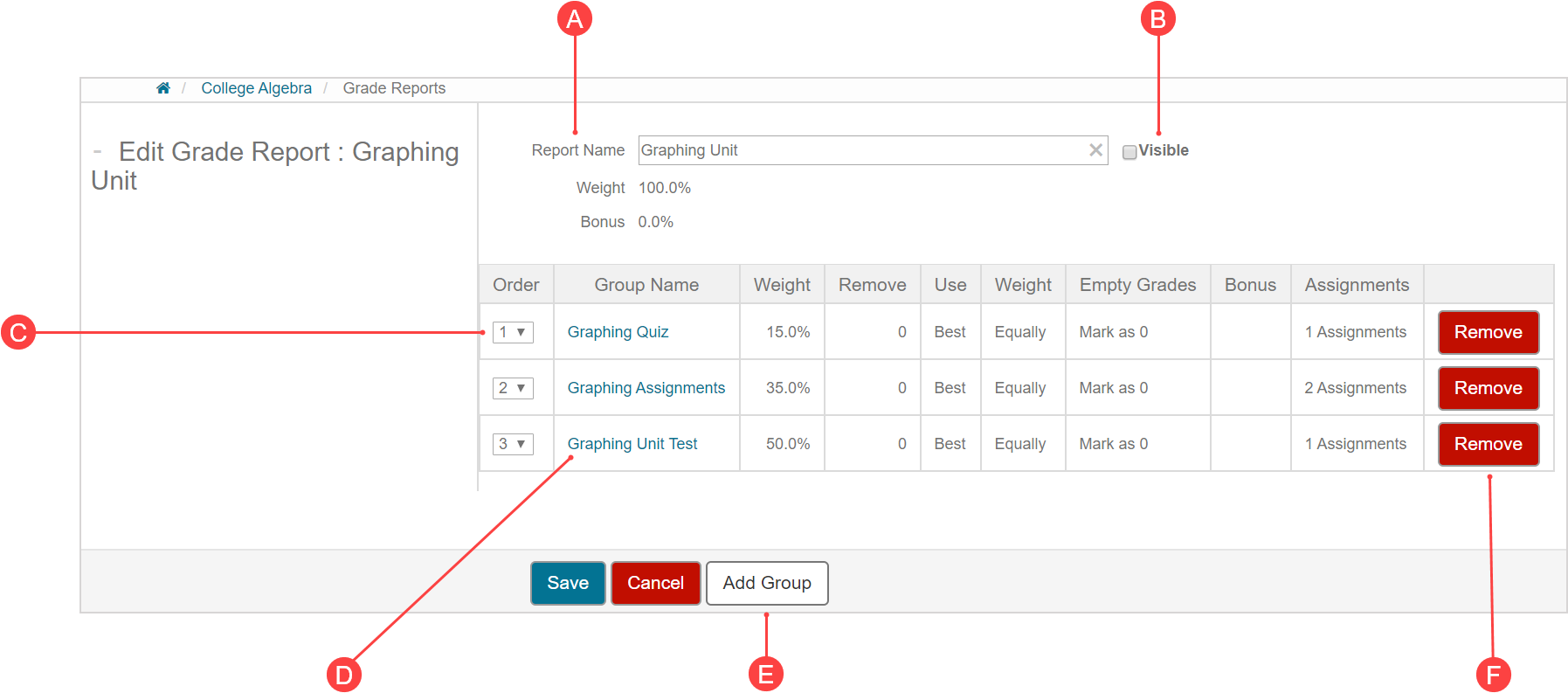
A. Grade Report name
- Edit the name of the Grade Report in the Report Name field.
B. Visibility of the Grade Report to your students
- Select the Visible check box to enable your students to view the Grade Report.
- Deselect the Visible check box to disable your students from viewing the Grade Report.
C. Order of the Report Groups
- Use the Order drop-down list to rearrange the order of your Report Groups.
D. Details of a Report Group
- Click on the name of a Report Group to edit it just like you did while you were creating it (check out Create a Grade Report).
E. Add a Report Group
- Click Add Group to create an additional Report Group.
F. Delete a Report Group
- Click Remove in the row of a Report Group that you want to delete from your Grade Report.
NOTE: The (C) order of the Report Groups on the Grade Report Summary page reflects the order of the Report Groups in the Grade Report when you are viewing your students' grades.
NOTE: You will need to (E) add a Report Group if you:
- Modified the (D) details of Report Group such that your Grade Report total weight no longer totals 100.0%.
- (F) Delete a Report Group
Click Save after you have made your changes to the Grade Report.
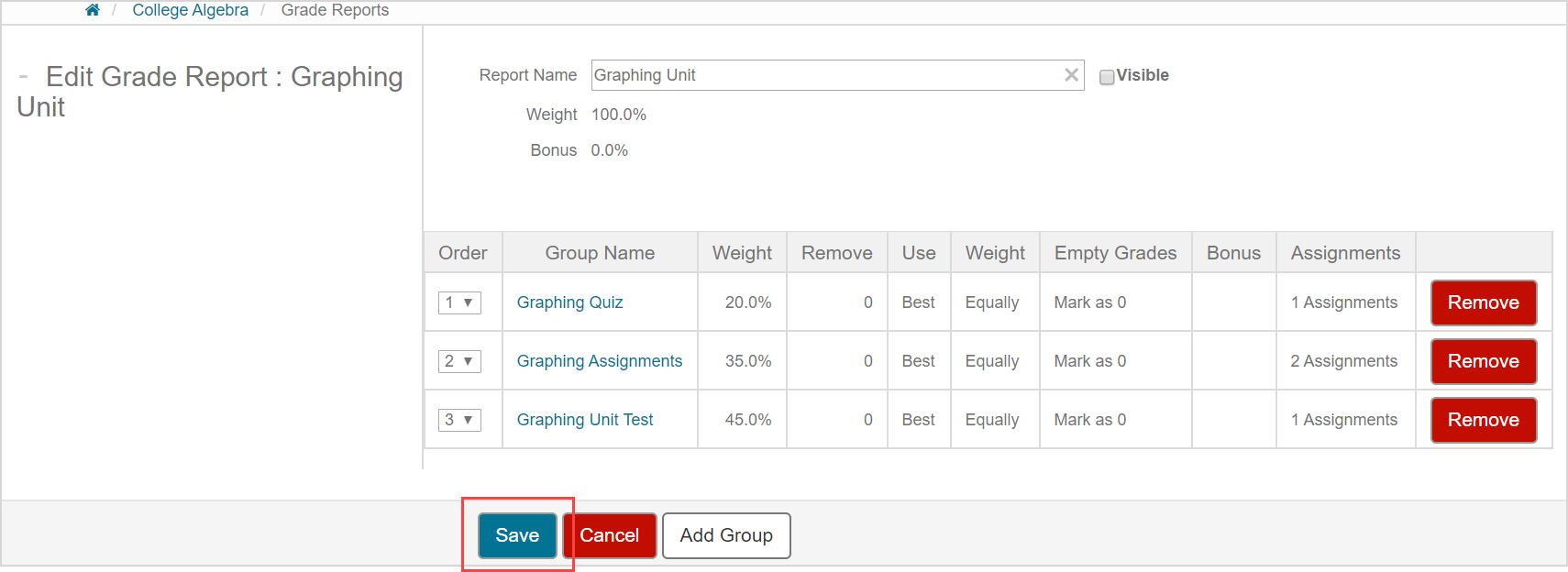
A success message appears after saving your updated Grade Report. It is now available to use for determining overall grades.
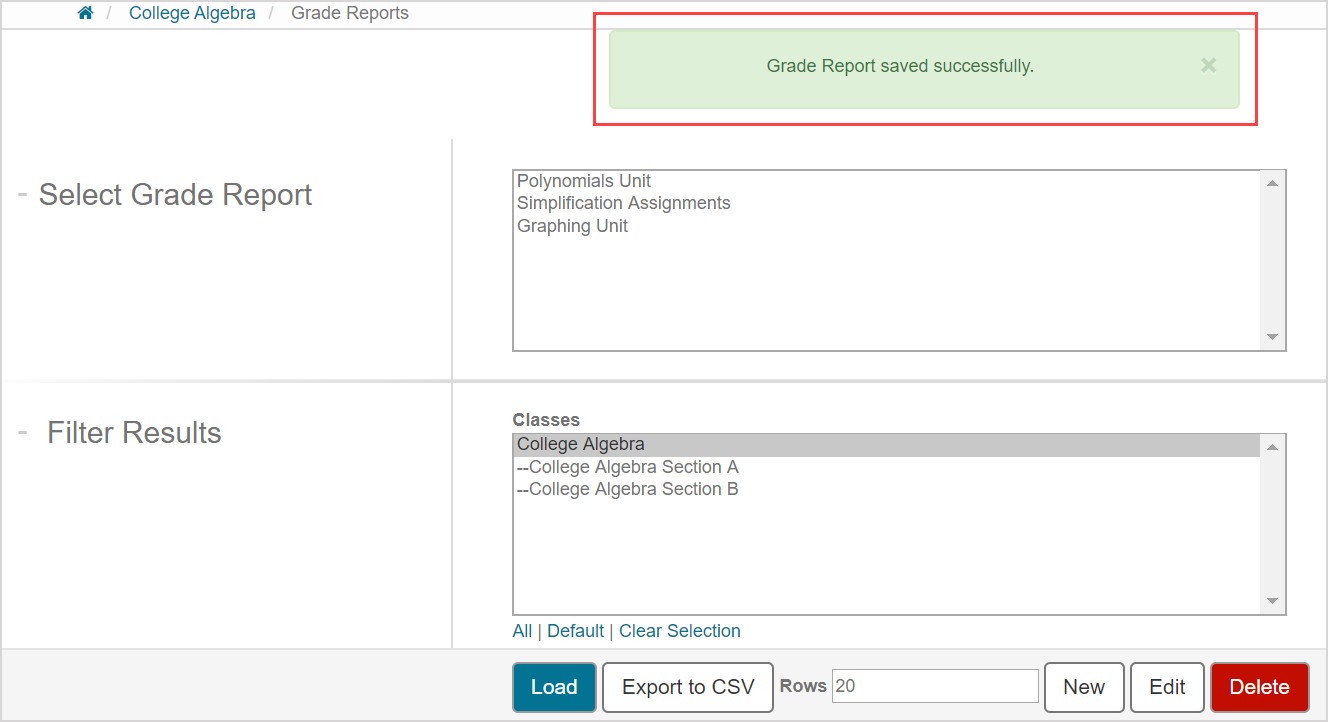
NOTE: After you edit a Grade Report, it is moved to the bottom of the list of available Grade Reports in the Select Grade Report pane.