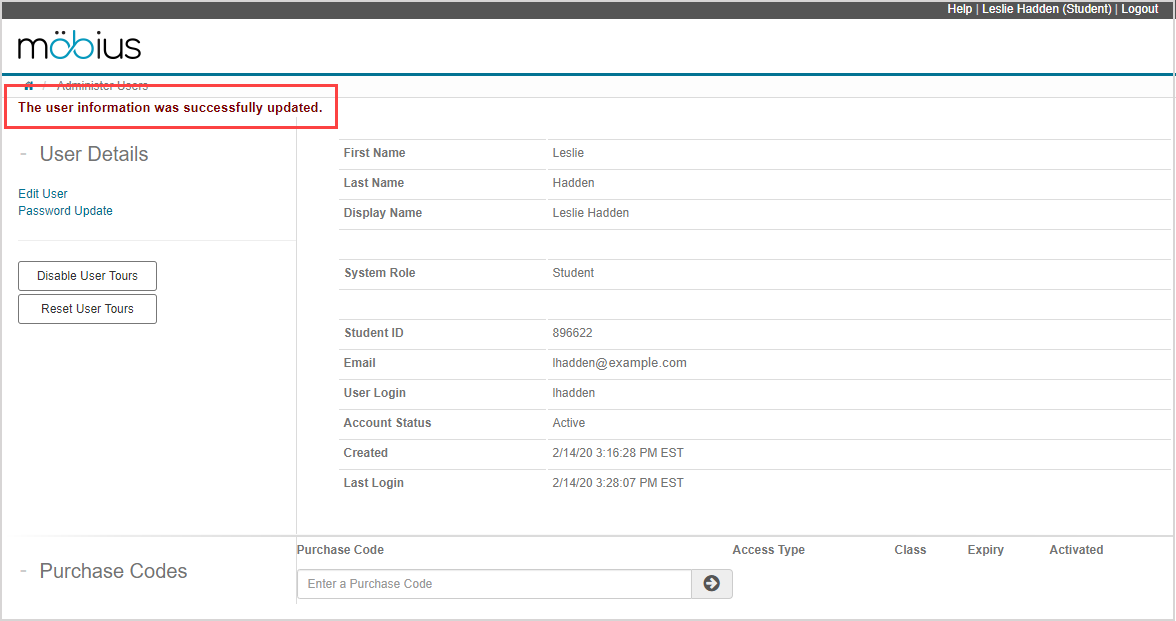Validate my profile
The user that created your account can select the Require user to validate on next login check box.
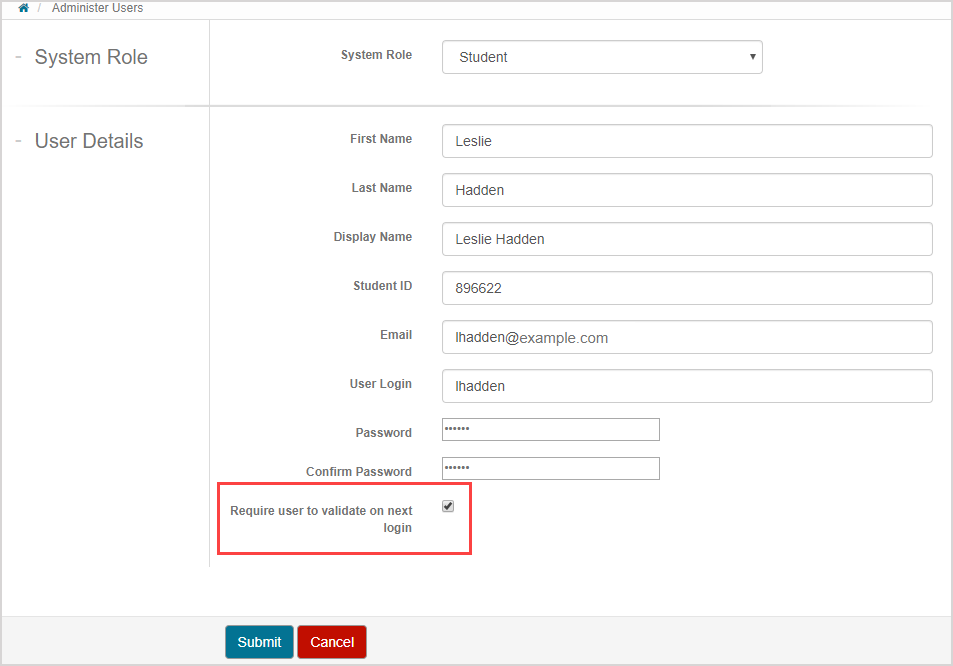
If this option was selected upon creating your account, you'll be required to validate your profile the next time you log in to Möbius.
Validate your profile
To validate your profile:
Log in to Möbius.
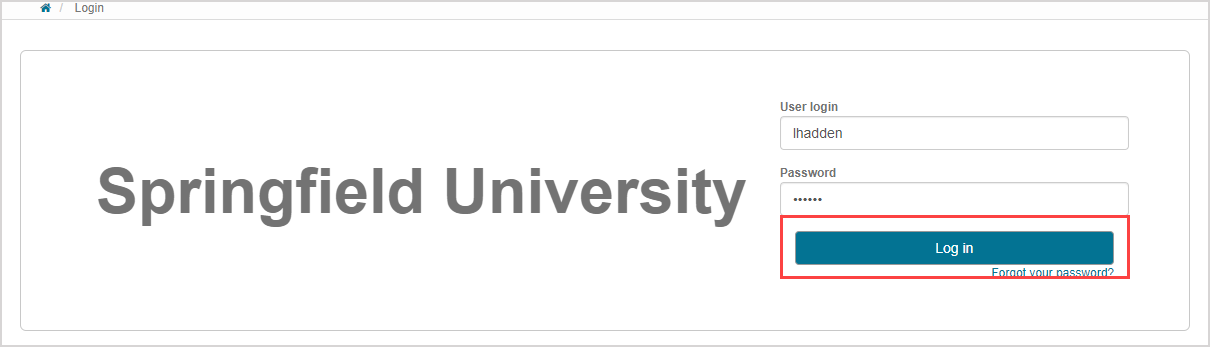
TIP: Check out Log in to see the different ways to log in to Möbius.
Review and edit the following fields to ensure that they're correct:
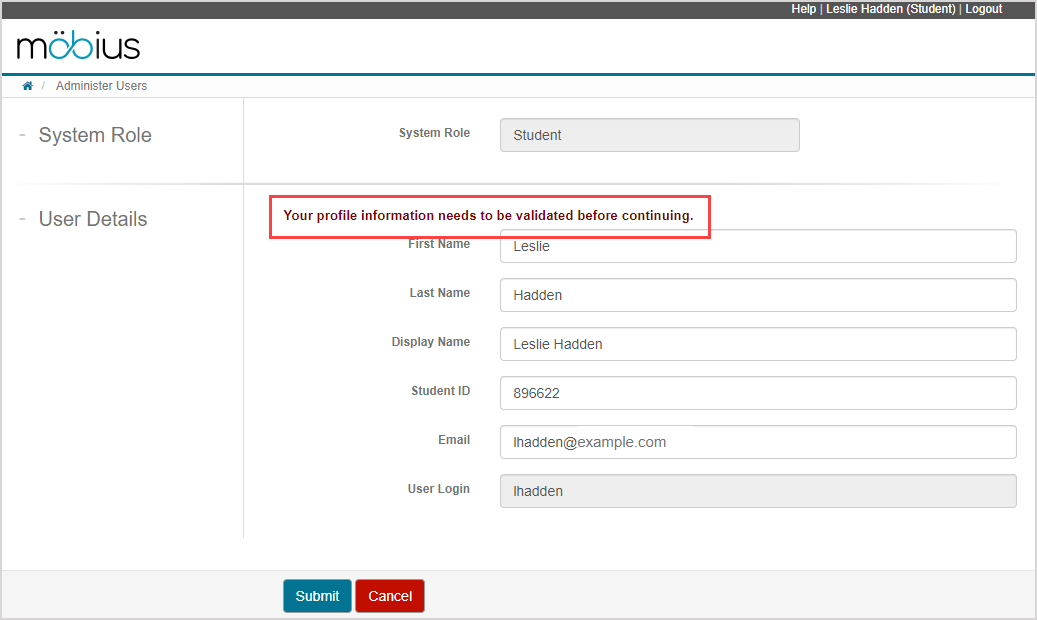
- First Name
- Last Name
- Display Name
- Student ID
- Custom fields
NOTE: You aren't able to edit the System Role or User Login fields.
NOTE: Your email can't be changed from this page. Check out Change my email.
NOTE: All fields are case-sensitive.
Click Submit once you've reviewed your profile details.
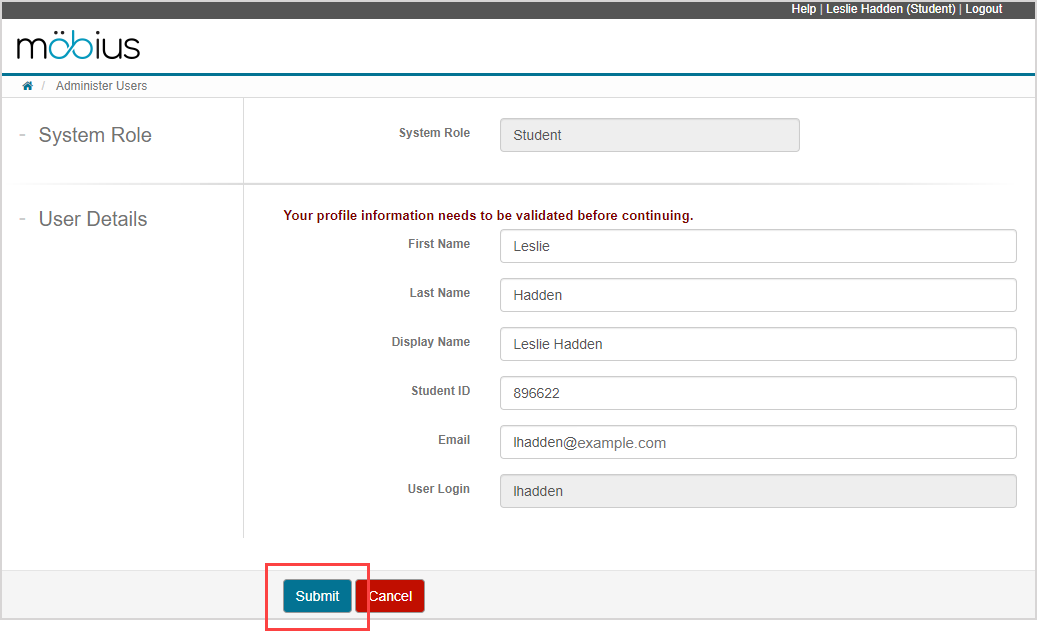
A success message is displayed that your profile has been successfully updated. You can now continue using Möbius.