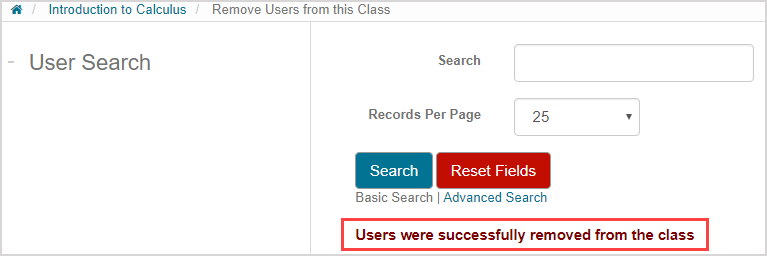Remove a proctor
Users that were assigned a class role of proctor can be removed—or unenrolled—from your class.
Removing (unenrolling) a proctor from a class is performed at the class level from the Class Homepage.
NOTE: When a proctor is removed (unenrolled) from a class, that user will no longer have proctoring privileges for that class.
NOTE: Removing (unenrolling) a proctor from a class isn't deleting them from your organization. Check out Delete a user.
TIP: Check out the User roster file to remove a user in the Remove a user help topic to see how to use a user roster file to remove (unenroll) proctors from a class.
To remove—or unenroll—a user that was assigned a class role of proctor from your class:
Click Class User Manager on the Class Homepage of the class you want to remove the proctor from.

Click Remove Users on the Class User Manager menu.
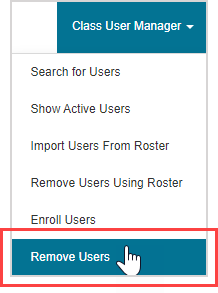
Click Advanced Search.
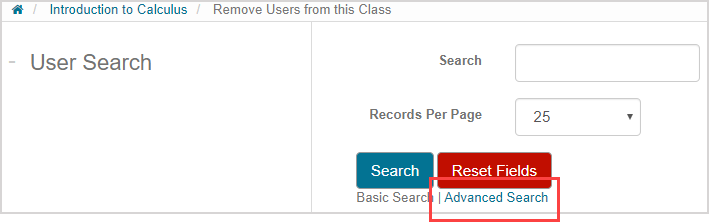
TIP: Check out Search for a user for more details on how to perform basic and advanced searches.
Select Proctor from the User Role list.
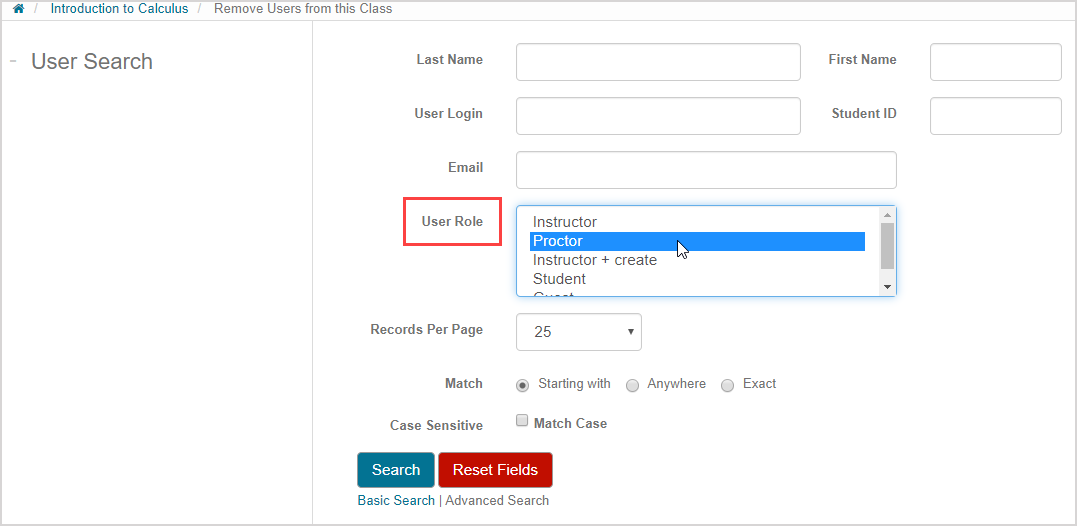
Click Search.
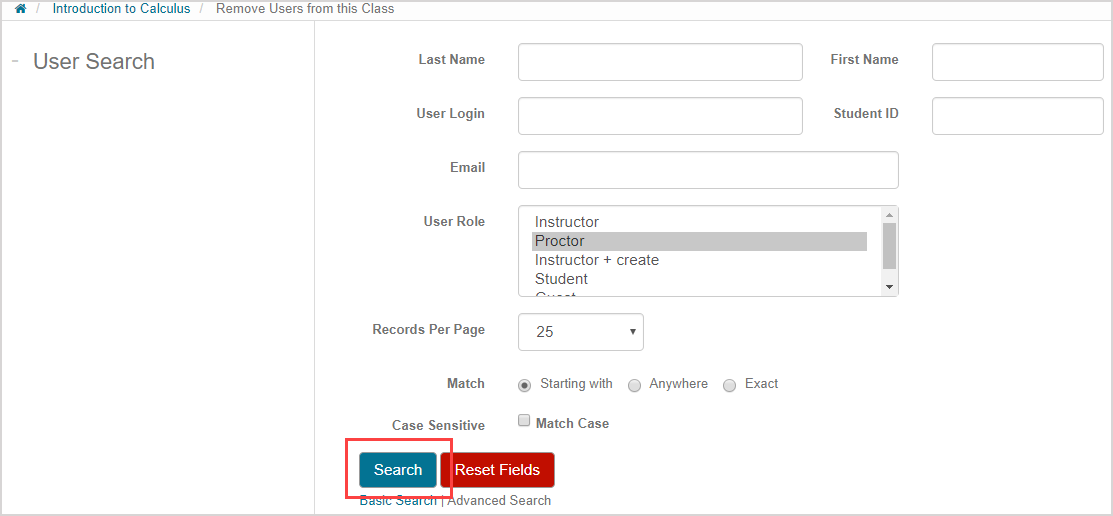
A table of search results displays all existing users that match your query criteria.

Select the check box next to the user you want to remove.

TIP: You can select multiple user check boxes to remove multiple proctors simultaneously.
TIP: Select the Remove check box to select all listed users in the results table.

Click Remove.
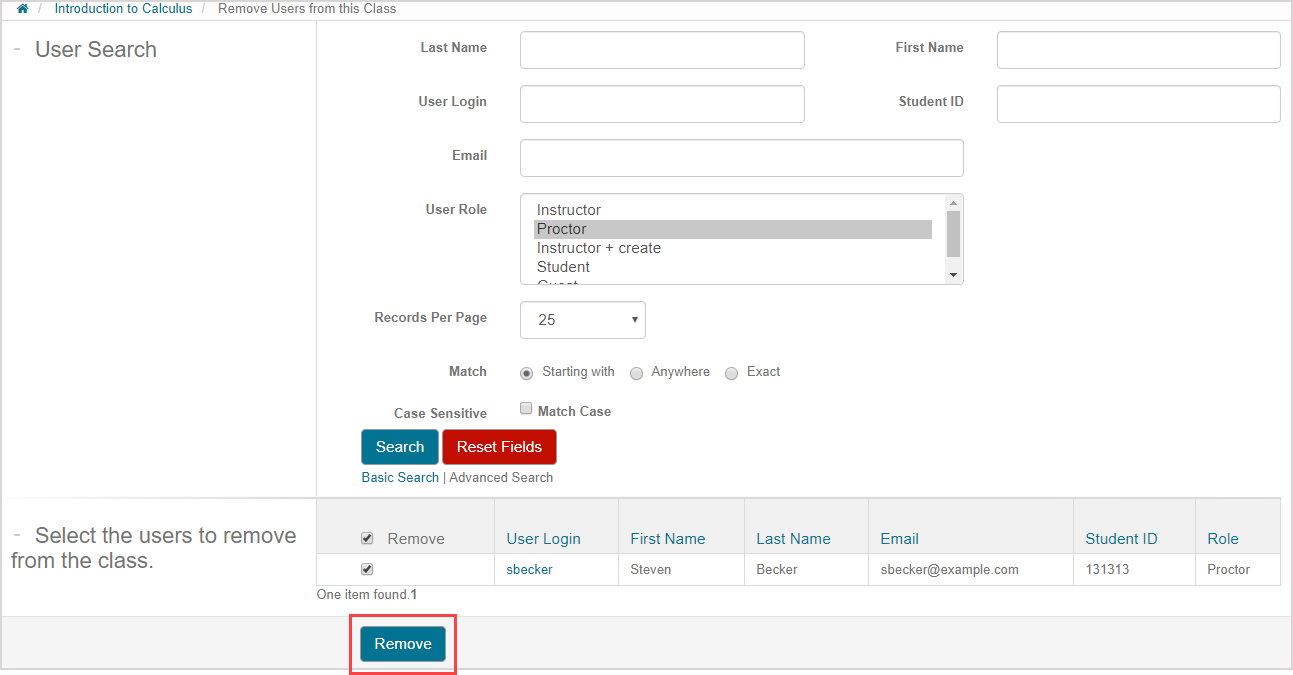
A success message appears that the selected users have been removed from your class.