Manually grade a Math App question
A Math App question that has been authored to require manual grading can't be automatically graded by Möbius and requires you to manually define a grade for the student's response.
NOTE: Math App questions can be authored to be automatically graded instead of requiring manual grading. Check out Author a Math App question.
A Gradebook search is first performed to identify student responses that require manual grading (check out Search for class grades).
TIP: Check out Perform manual grading to understand the overall workflow for manually grading an activity.
IMPORTANT: Assignment regrading isn't applied to questions that have been manually graded or have had their grades manually adjusted. Check out Perform manual grading for more information on manually editing grades in the Gradebook.
Manually grade a student's Math App question response
To manually grade a student's response to a Math App question:
TIP: Alternatively, you can use the Activity Grading View of the Grade Manager to manually grade a student's response to a Math App question. Check out Access the Activity Grading View.
Navigate to the Question pane that contains the student's response to the Math App question.
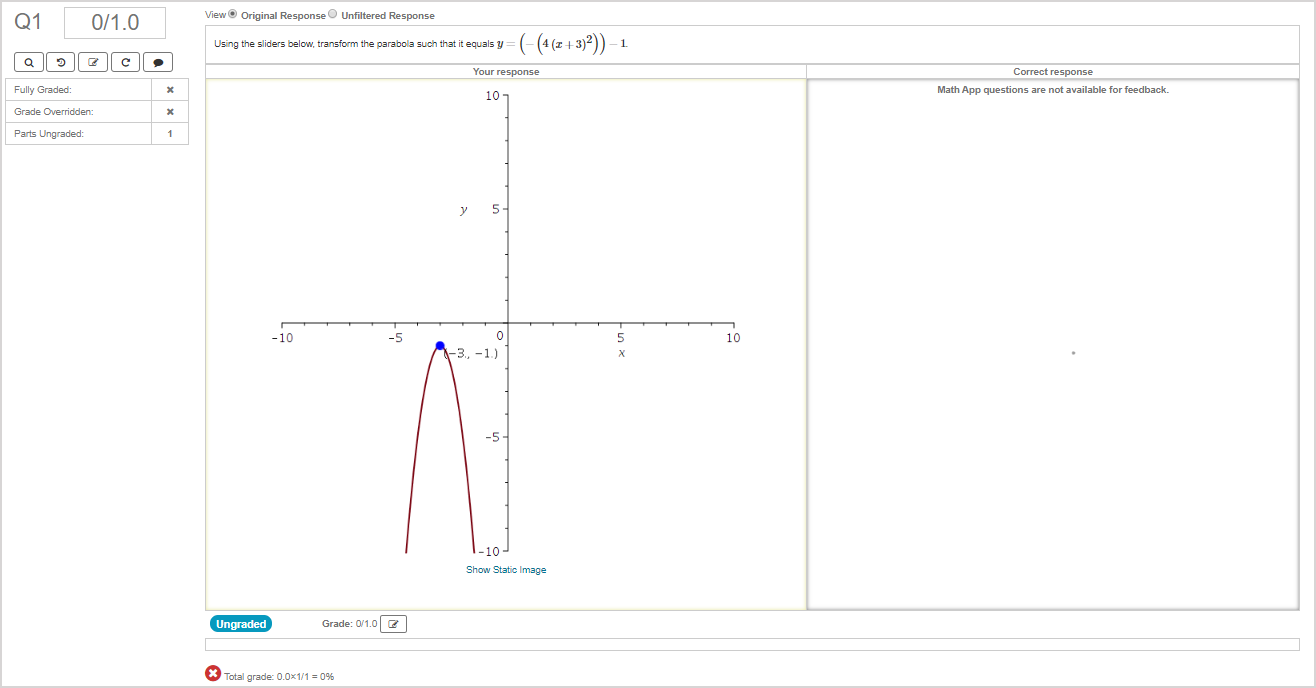
NOTE: Math App questions configured to be manually graded can't display a correct response.
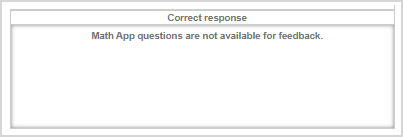
Click Show Static Image to preview a snapshot of any interactive components (Example — sliders) that the student would've set before submitting their response.
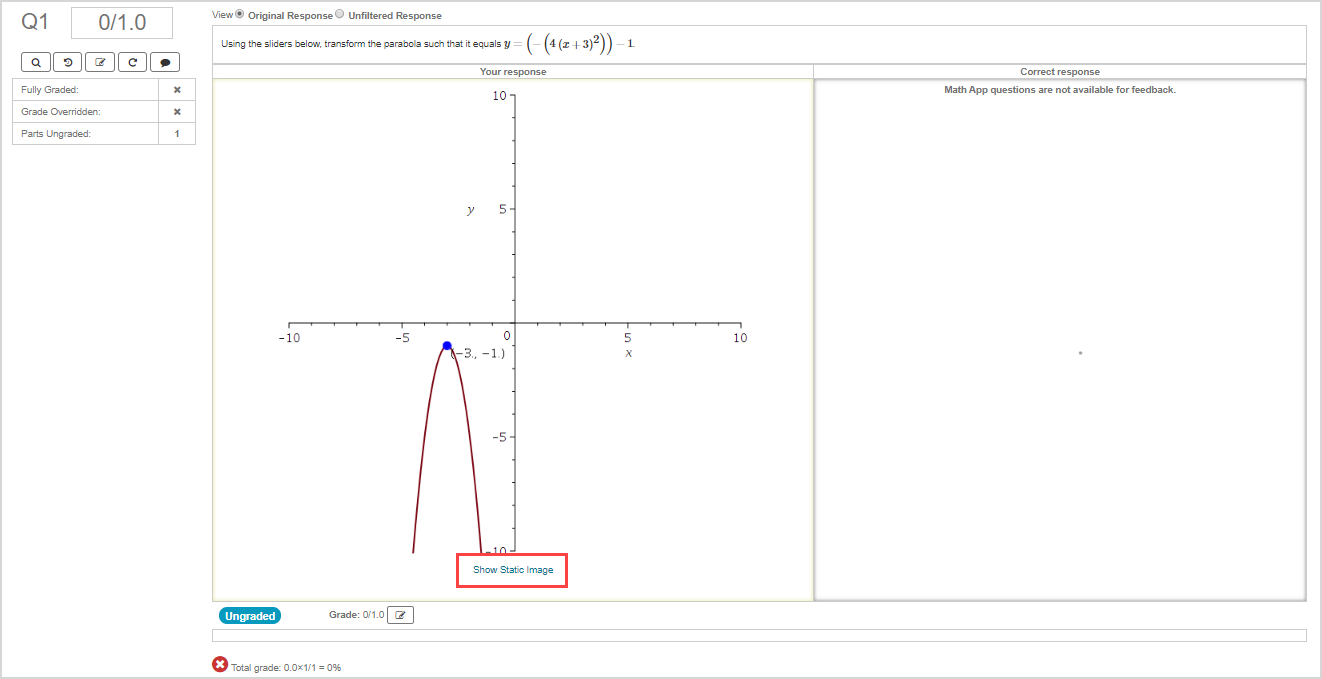
Preview the snapshot that captures any interactive components (Example — sliders) that the student would've set before submitting their response.
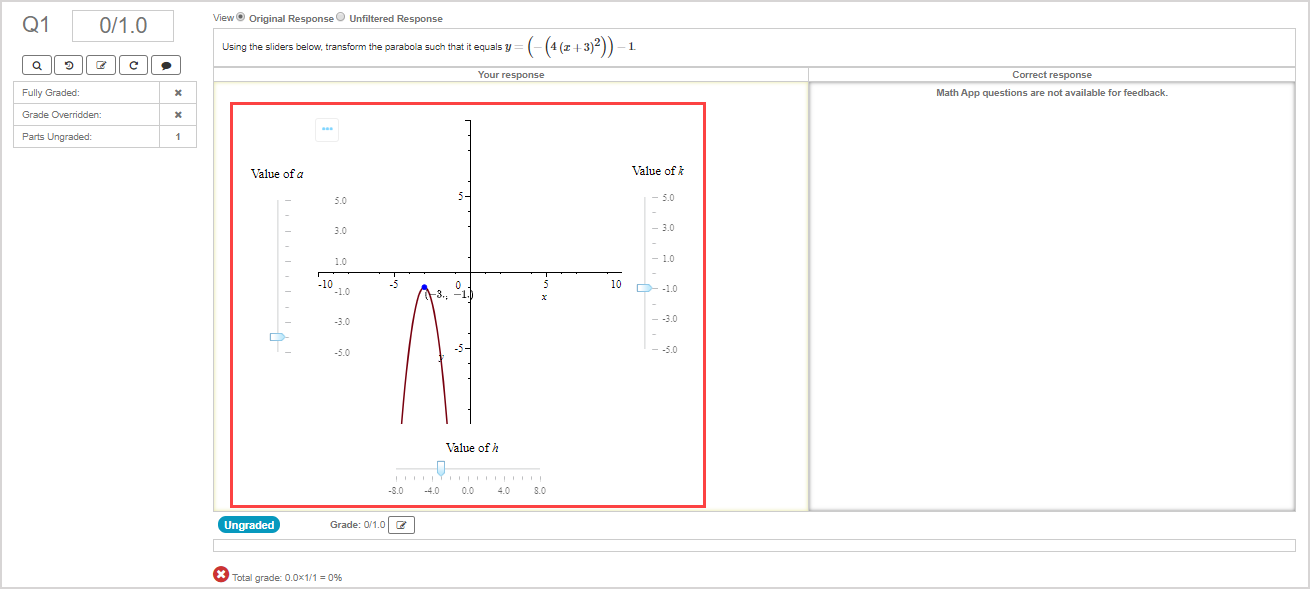
Click the edit part grade icon
 to award the student a grade for their Math App question response.
to award the student a grade for their Math App question response.
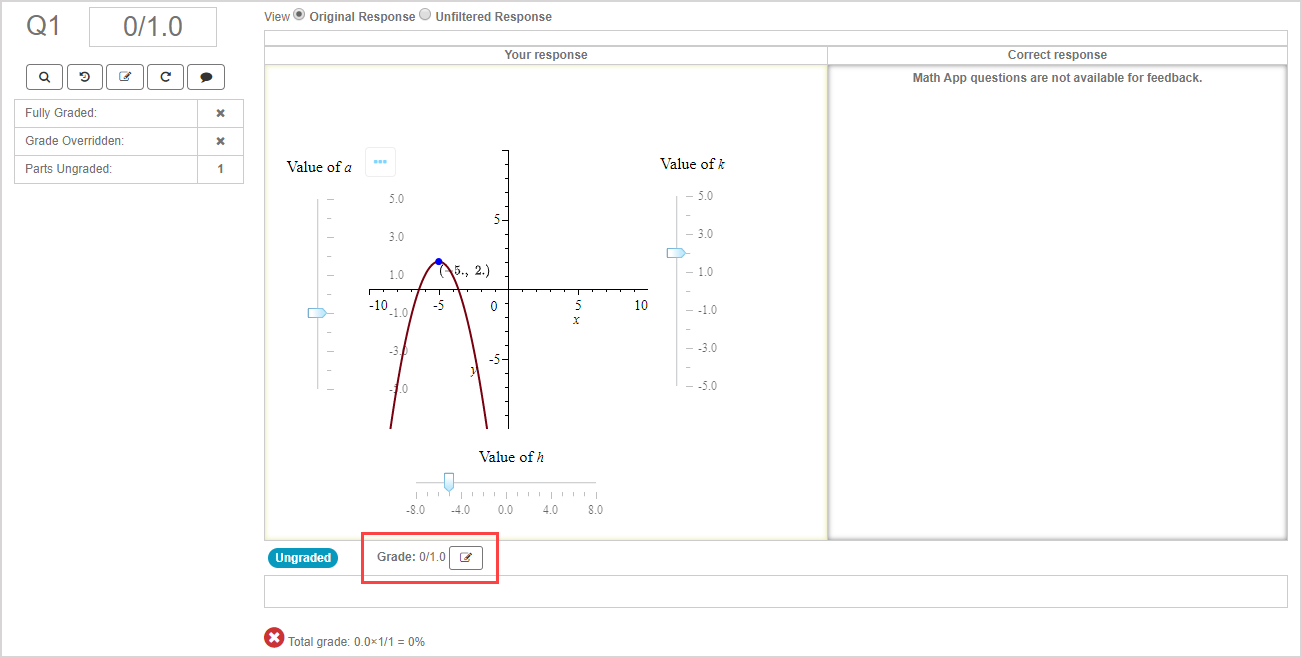
Click the save icon
 to save the student's awarded grade.
to save the student's awarded grade.

TIP: Check out Perform a grading task from a Question pane to learn more about editing part and overall grades.