Use anonymous access
Anonymous access — A setting that allows users to interact with a class's activities without needing to log in to Möbius.
If anonymous access is enabled, you're provided with a URL specific to your organization that permits you to interact with activities in any of the classes listed in the Open Classes pane on the anonymous access System Homepage without logging in to Möbius.
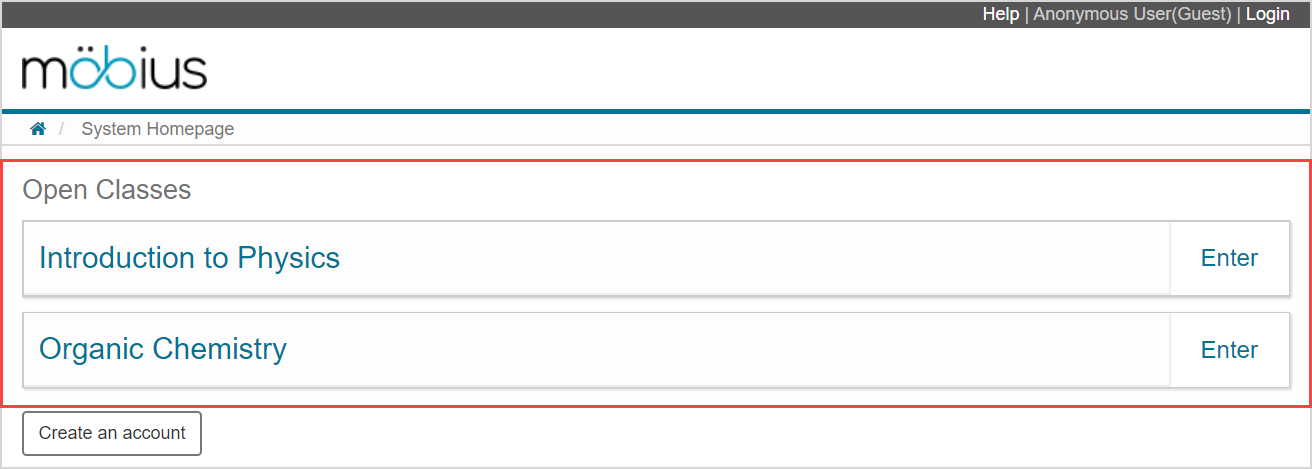
NOTE: If anonymous access is enabled for a class, all lessons for that class are accessible to any user. However, the only assignment types available through anonymous access are anonymous practice and study session dialogs.
TIP: If you have Möbius login credentials (Example — user login and password or email and password), you can exit anonymous access at anytime by clicking Login to use Möbius as a registered user. Check out Log in.
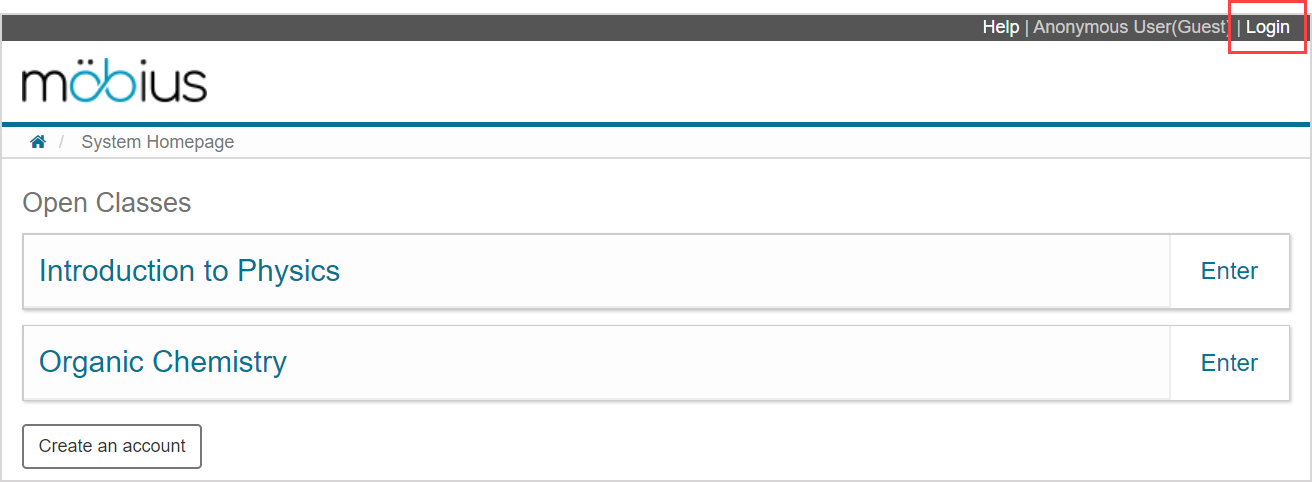
TIP: Want to become a registered Möbius user? Click Create an account on the anonymous access System Homepage and then check out Create an account. This function will only be available if self-registration is enabled for your organization.
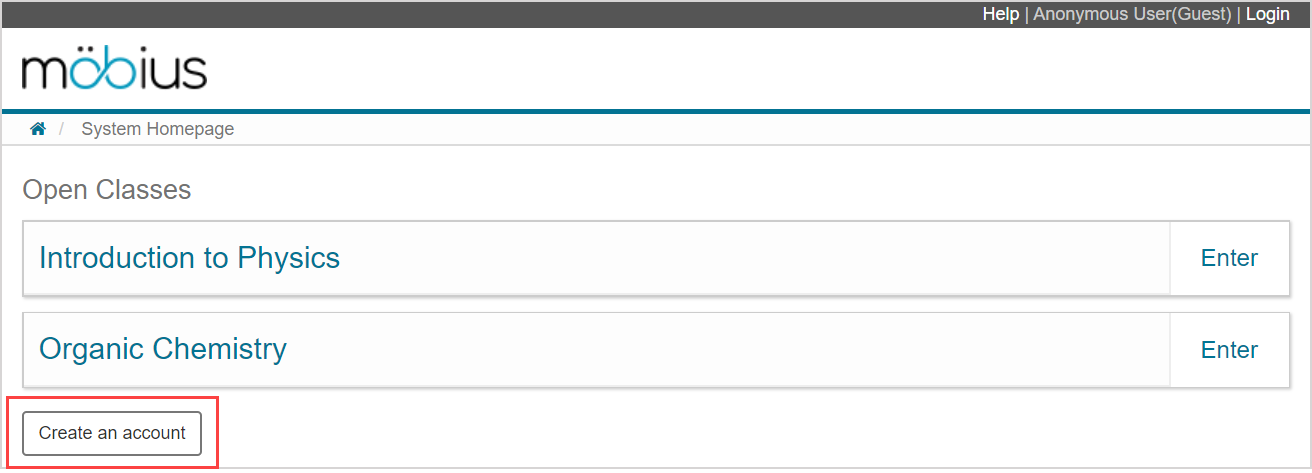
To use anonymous access
To use anonymous access to interact with class content without logging in to Möbius:
NOTE: Anonymous access might not be enabled for your organization.
Navigate to your provided URL to land on the anonymous access System Homepage for your organization.
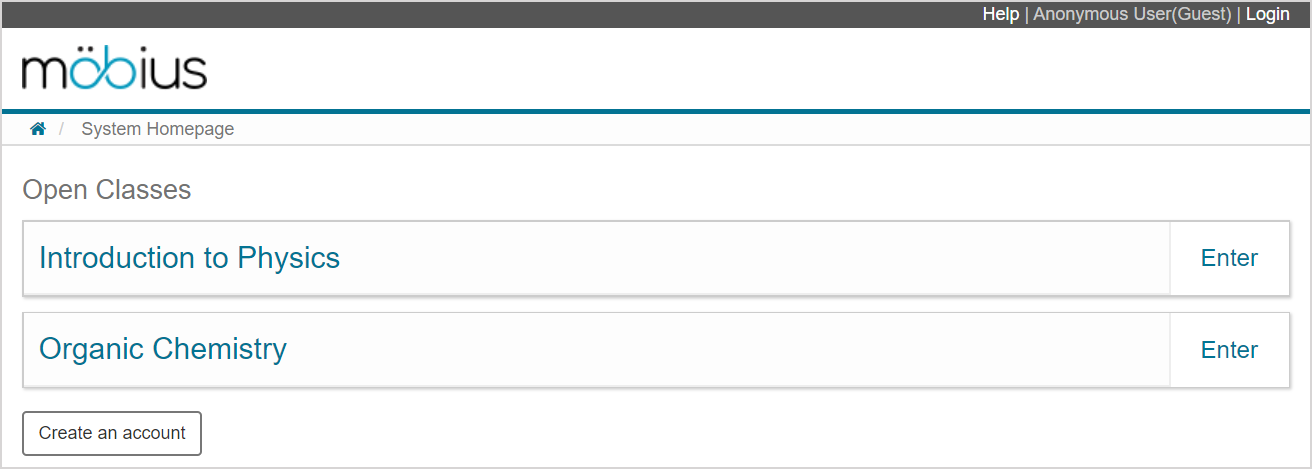
NOTE: Anonymous User(Guest) appears as your name to indicate that you're using anonymous access.
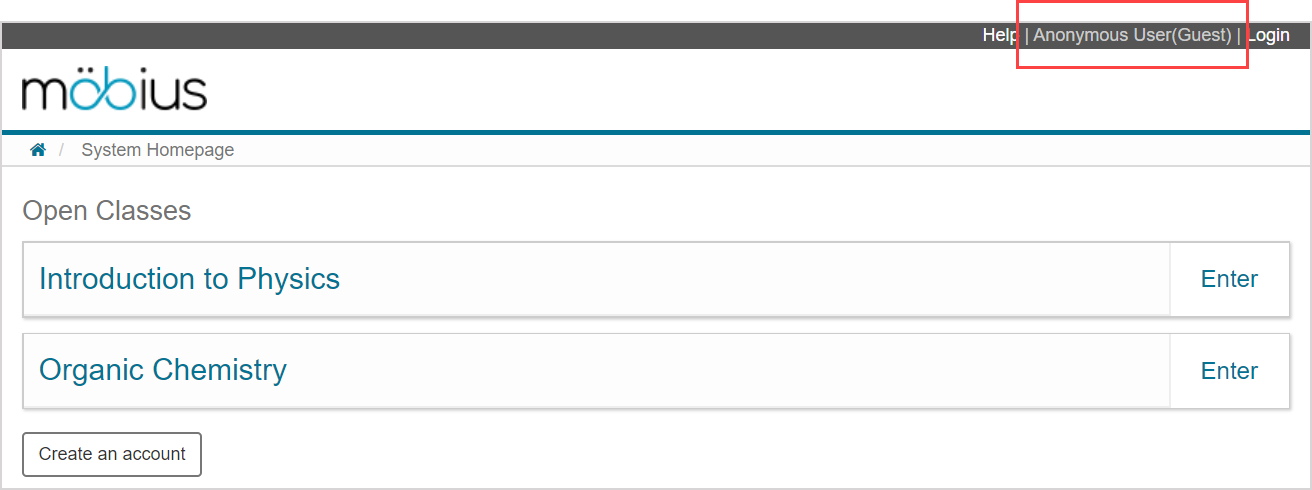
Once you're on the anonymous access System Homepage for your organization, you can click Enter beside any class listed in the Open Classes class list.
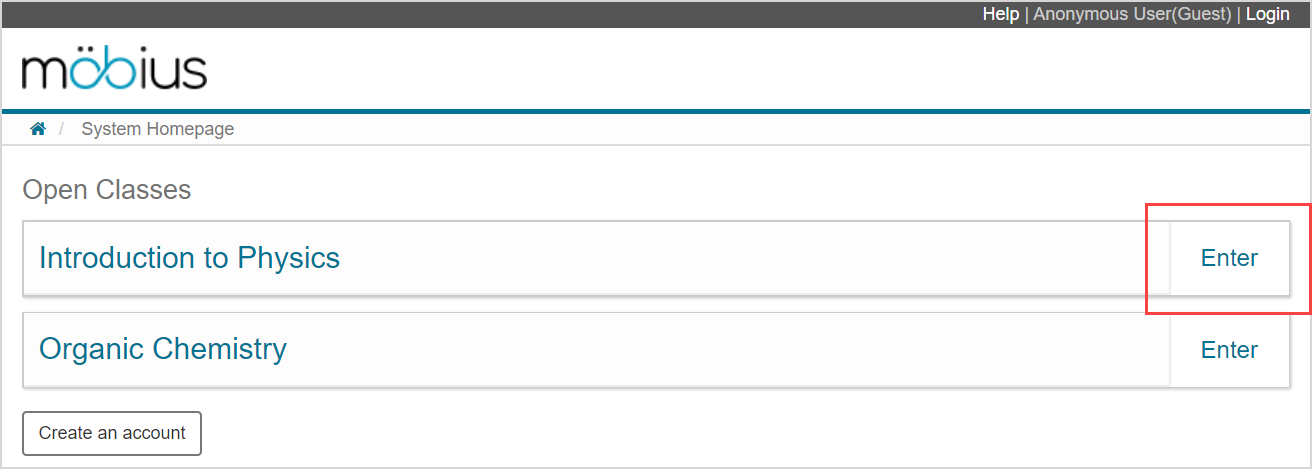
You're then taken to the Class Homepage for that open class where you can freely navigate any activities that are available to anonymous access users.
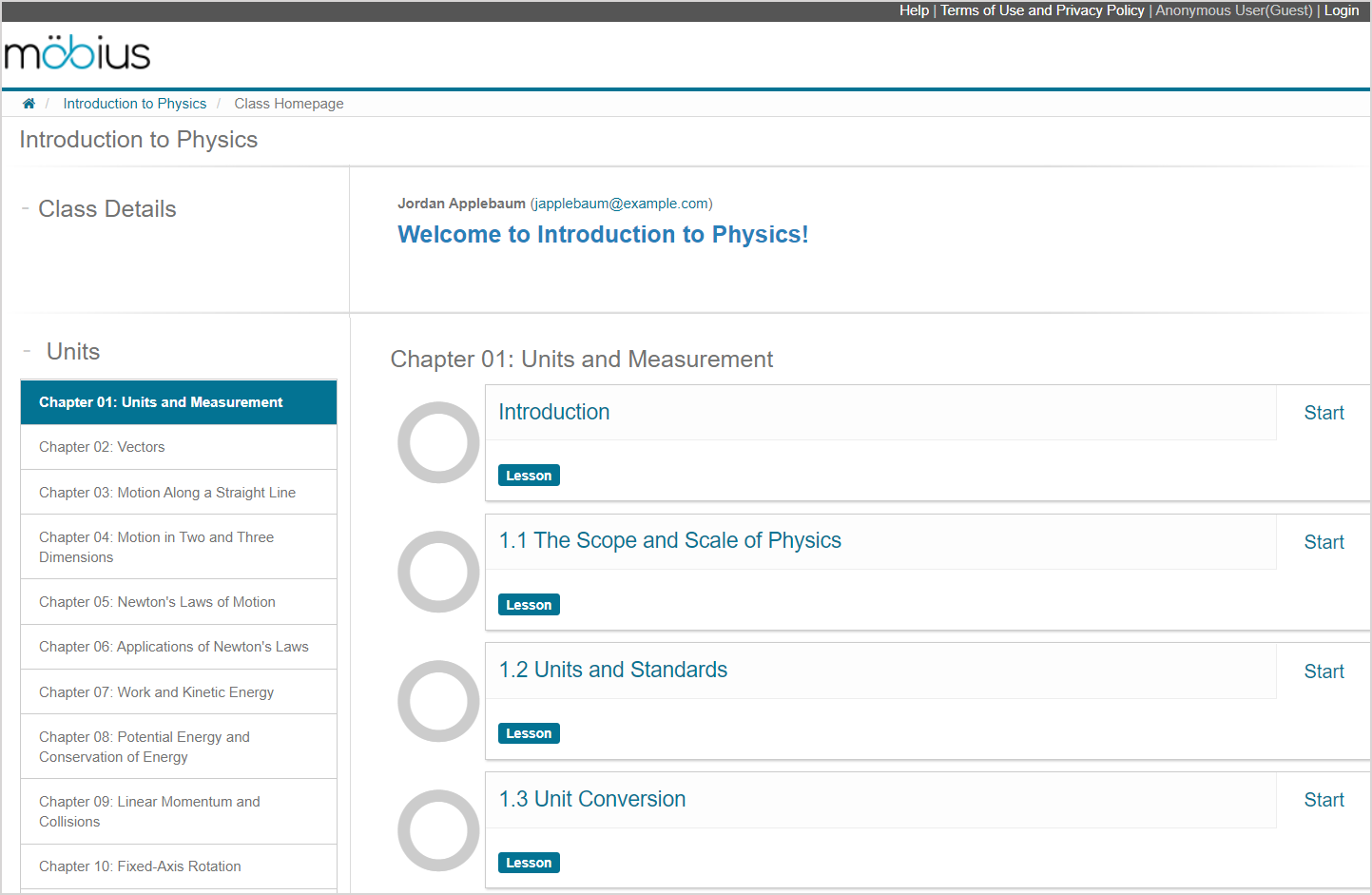
What's next?
Now that you've accessed the content on the Class Homepage, you're ready for: