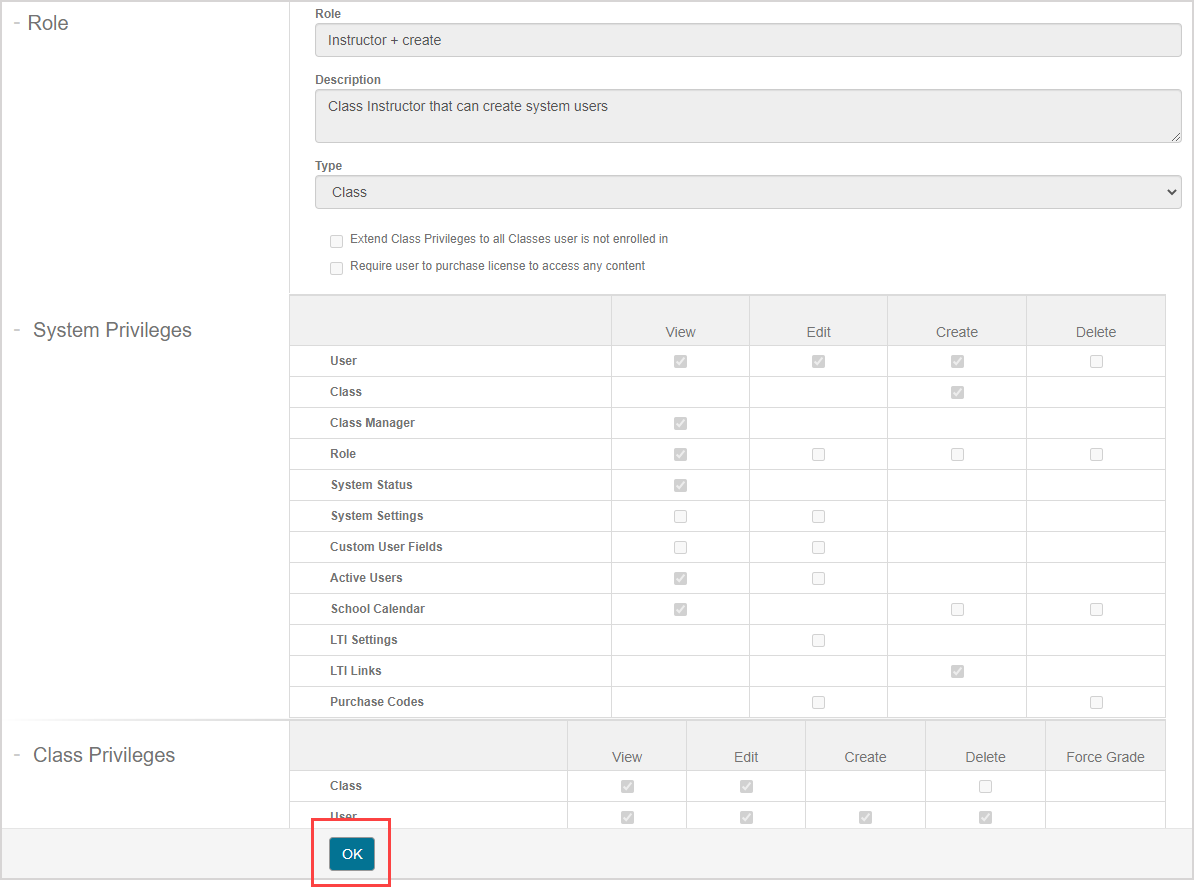View user roles (instructor)
Jump to section
As an instructor, you can view Möbius user roles through the Role Manager.
After accessing the Role Manager, you can select a user role to preview the details and privileges of each user role within your organization.
TIP: Some custom user roles have the ability to manage user roles. If you're one of those users, check out Manage user roles (administrator).
Each user in Möbius is assigned a system role.
System role — A user role that's assigned at the time of account creation and determines what privileges the user has in Möbius.
NOTE: If a user creates their own Möbius account using self-registration, their system role defaults to a student role.
A user will be assigned a class role once they're enrolled into a class.
Class role — A user role that's assigned when a user enrolls into a class and only applies to the specific class that they've enrolled in.
NOTE: A user's system role determines their privileges throughout Möbius unless they enroll in a specific class with a different class role. Example — A user with a system role of instructor will also have a class role of instructor in all of their assigned classes. If that user were to enroll in another class as a student, they would then have a class role of student in that specific class with only student privileges, but maintain their instructor privileges outside of that class.
Default user role — A user role that's ready-to-use with predefined details and privileges that comes preloaded in Möbius.
The available default user roles available to most organizations are (in order of descending privileges):
- Administrator
- Instructor + create
- Instructor
- Proctor
- Student
- Guest
NOTE: Your organization could have additional custom user roles that are available in the default user roles list. Administrators can create custom user roles.
NOTE: Even if a user has the privilege required to create a user, they can only create a user of equal or lesser privileges than their profile (Example — an instructor + create user can't create a user with an administrator role).
User roles are grouped into three categories based on different levels of available privileges (in order of descending privileges) within the Role Manager:
- Administrator Roles — User roles in this category generally have full-access privileges within their organization (Example — administrator role).
- Class Roles — User roles in this category generally have most privileges within a class but limited organization-wide access privileges (Example — instructor and instructor + create roles).
- Student Roles — User roles in this category are limited to interaction with class content, management of their own user profile, and viewing of their own Gradebook (Example — student and guest roles).
NOTE: Although these three user role categories exist in Möbius, you'll only be able to view Class Roles and Student Roles as an instructor.
Access the Role Manager
To access the Role Manager to view the user roles within your organization:
Click System User Manager on the System Homepage.

Click Role Manager.
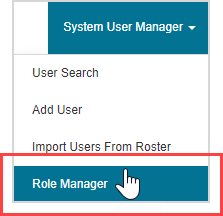
The default and custom roles for your organization are displayed on the Role Manager's main page. Click on a role name from the Role Manager to view the details and privileges for the selected role.
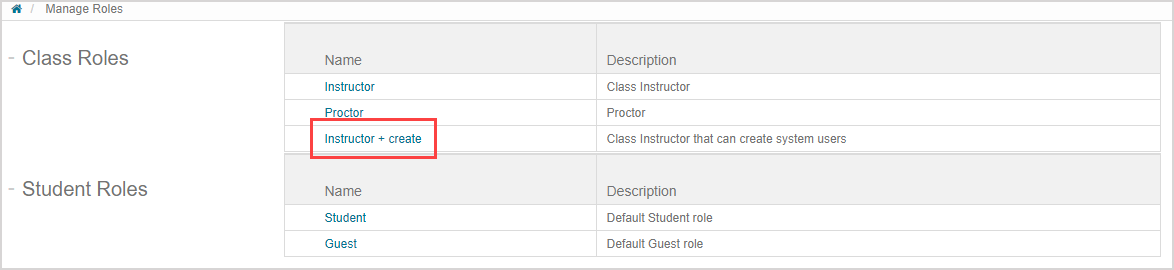
A read-only summary of the details and allowed privileges is displayed for the selected role. Click OK to return to the Role Manager's main page.