Import and convert your assignment document
Jump to section
Import the document as an assignment
Using the Möbius Assignment Importer, you can import your written assignment from Microsoft Word®, and automatically convert the assignment and questions into the Möbius format.
IMPORTANT: Only Microsoft Word® documents in the .docx file format are accepted by the Möbius Assignment Importer.
Many different ways of formatting your document are supported; ideally you shouldn't need to change the format, as long as the document was prepared for classroom use in mind.
IMPORTANT: The following question types are currently supported by the Assignment Importer:
- Essay question
- List question (with either a drop-down menu or text field display)
- Matching question
- Multiple choice question (with either single or multiple selection)
- True or false (will be imported as a multiple choice question question in Möbius)
Open-ended questions are imported as an essay question where answers specified in the document will be converted into question feedback.
TIP: Check out Understand supported formatting for the imported document for more information on how your document should be formatted for importing into Möbius.
Import the document as an assignment
You'll import the assignment document, which contains all your written assignment questions, into the Content Repository for your class.
TIP: Check out Understand the Content Repository for more information on navigating and using the Content Repository.
After importing the assignment document successfully, the resulting Course Module consists of a question group containing all the individual questions from the document, along with an assignment containing all questions in the order presented in the document.
To import and convert your assignment:
Click Content Repository on the Class Homepage.

Click Import in the Content Repository.
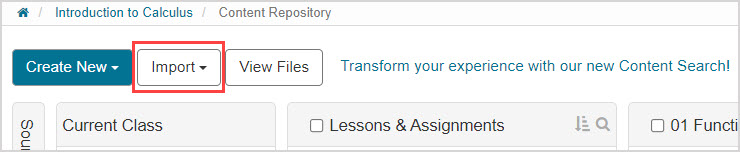
Click External Content in the Import drop-down menu.
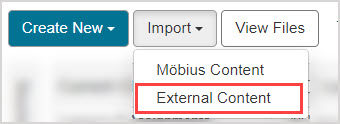
Click Browse.
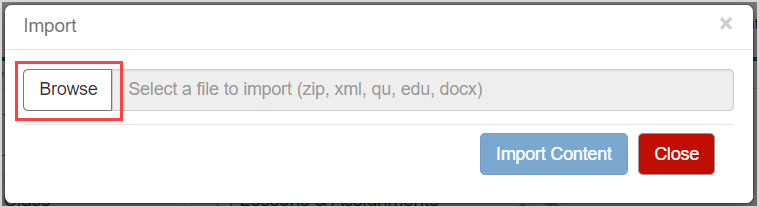
Navigate to the location of the document on your device and select it.
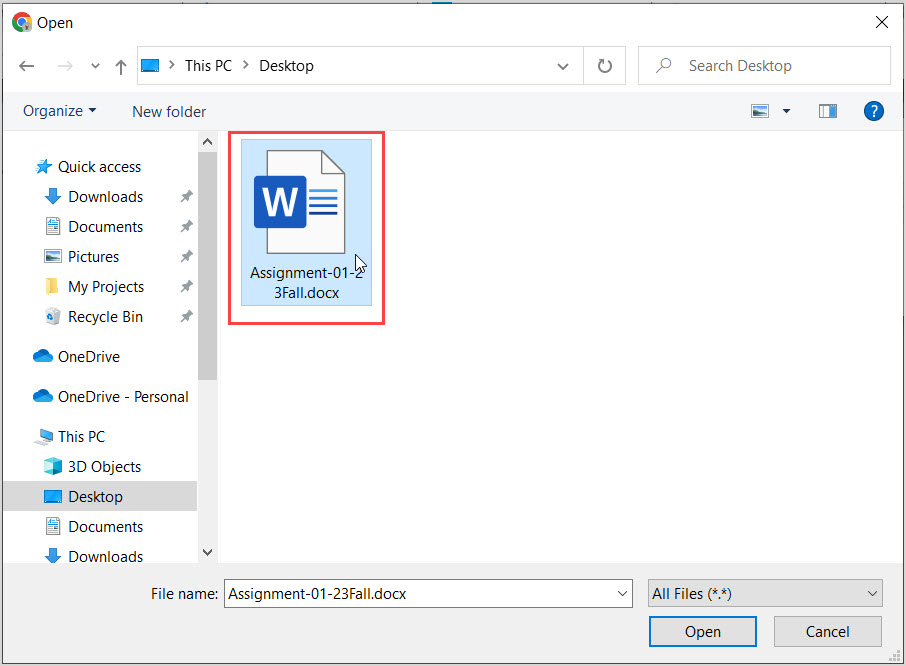
NOTE: To import the Microsoft Word® document, it must already be saved to your hard drive, or a network drive accessible through your device's file manager.
Enter the name of the imported assignment as desired.
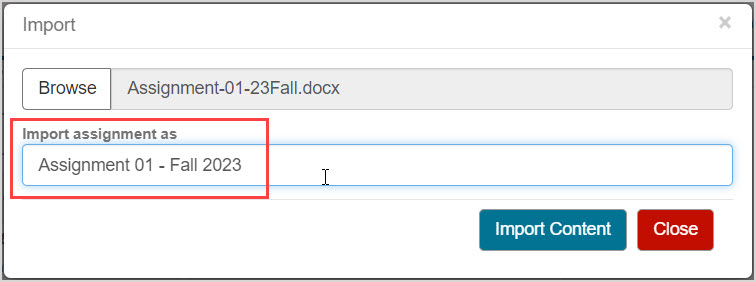
NOTE: The Assignment Importer doesn't read an assignment name from the contents of the document. It uses the file name of the document by default, unless changed in this step.
Click Import Content to import the assignment.
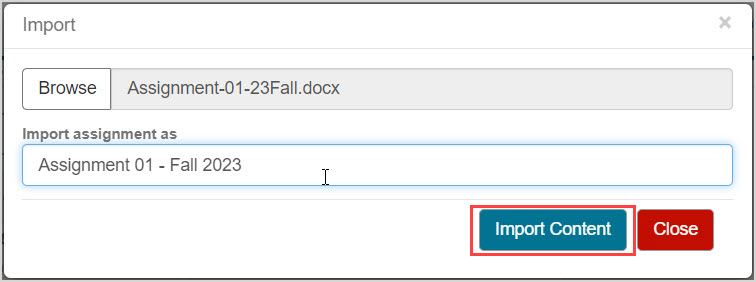
NOTE: You'll see a progress indicator that the file is being imported and processed:
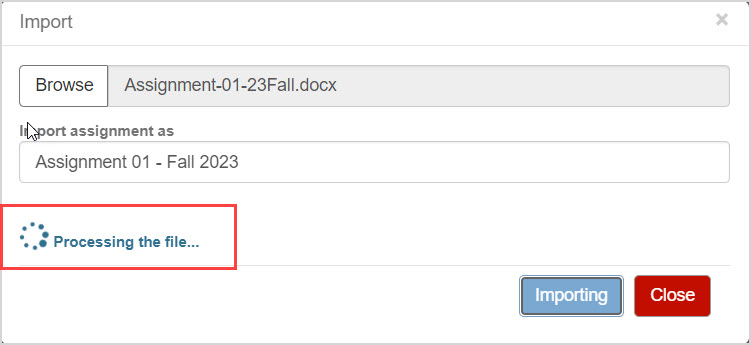
A success message appears that the file has been accepted for processing by the Assignment Importer. You will be notified by email when the conversion and import has been completed.
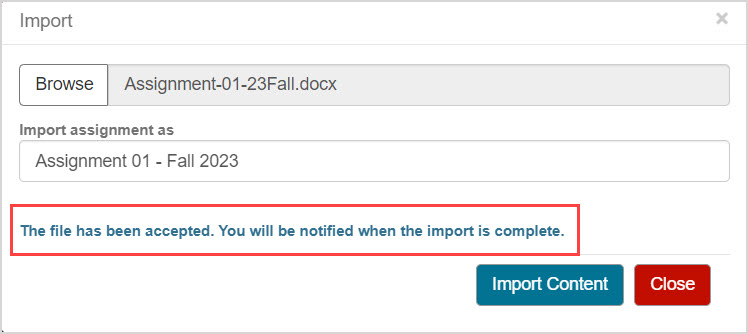
Click Close to return to the Content Repository view.
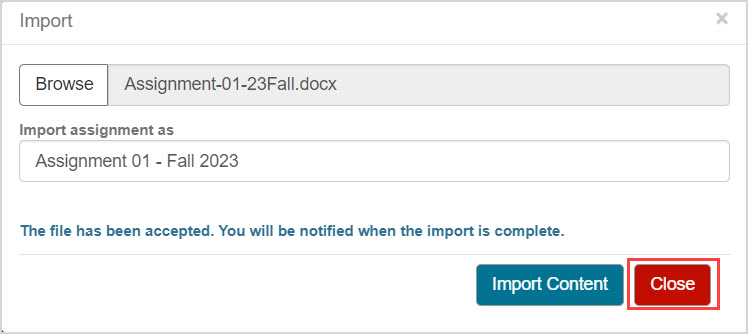
Check your email inbox for notification of the Möbius file import status.
NOTE: No content will be imported if there is an error with converting the document or some other failure. Check out Troubleshoot a failed document import for help with interpreting the email notification and resolving a failed document import.

Once the import is successful, a new unit is created in the Content Repository that contains the imported assignment.
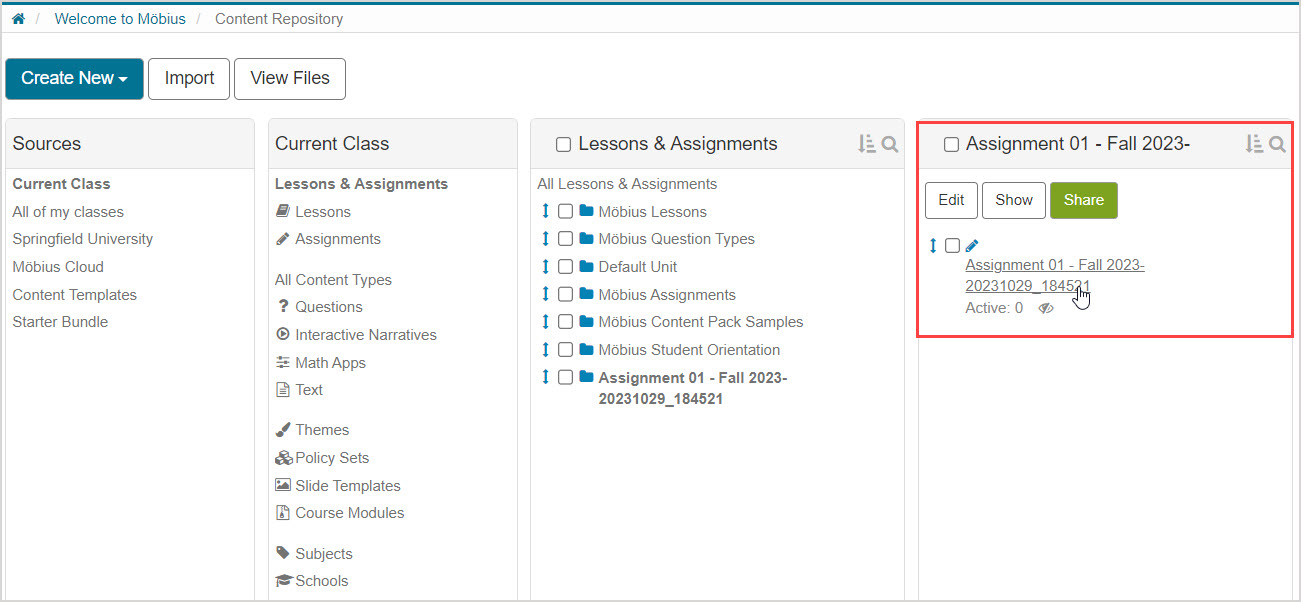
NOTE: A Course Module is also created in the Content Repository, containing the imported assignment and questions.

Understand supported formatting for the imported document
Jump to section
Question numbering and question text
Correct answers and answer schemes
Multiple choice and true or false questions
The Möbius Assignment Importer accepts .docx files in a wide variety of layouts that would typically be prepared for classroom use.
The Möbius Assignment Importer understands a wide range of formats, and in most cases will intelligently infer the questions and answers for the supported question types.
IMPORTANT: Standalone images are extracted from the document and included in the Möbius Course Module, but not charts, shapes or grouped images.
Math entered using the Office Math Equation open format is extracted and converted, but not MathType equations.
TIP: Supported formats and tips are provided below, however the objective is to help you save time by accepting your document as written. Check out Troubleshoot a failed document import for help with resolving any problems with the document import.
Numbers can be used to set each question in a variety of ways:
- Question 1)
- Question: 2
- 3.
Sub-questions using alphabetical labels aren't supported by the Assignment Importer.
The question text can be added immediately after the question number, on the same line and/or on subsequent lines in the document.
IMPORTANT: It's recommended that the same numbering system be used consistently throughout the document. Issues with document importing are more likely if the assignment structure is inconsistent.
If your document contains a shared stimulus that multiple questions require the use of, it should be referred to in the text of the assignment using one of the following phrases:
- "... to answer questions 5 to 8"
- "... to answer the next 4 questions"
After conversion, the content after this phrase and before the next question number will be included in each question.
Using the table below, answer questions 10 to 12.
| Knocky | Flor | Ella | Juan | |
| Breed | Jack Russell | Poodle | Streetdog | Cocker Spaniel |
| Age | 16 | 9 | 10 | 5 |
| Owner | Mother-in-law | Me | Me | Sister-in-law |
| Eating Habits | Eats everyone's leftovers | Nibbles at food | Hearty eater | Will eat till he explodes |
To define the correct answer for any question, use the tag ans: or Answer: after the question text—the colon must be included—and then write the correct answer.
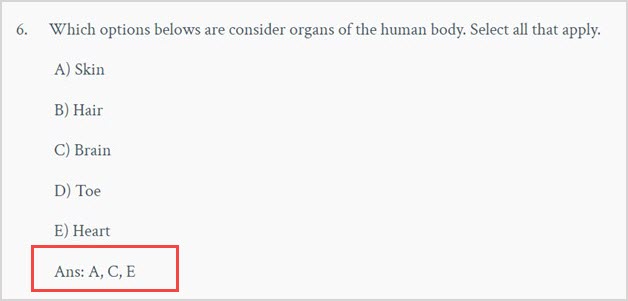
If a long-form answer is given, then the question will be converted into Möbius using the essay student response component (check out Author an essay question for more details on this question type in Möbius).
3. Discuss the impact of artificial intelligence on various industries, including healthcare, finance and transportation.
Answer: Artificial intelligence is transforming industries by automating tasks, improving efficiency, and enabling data-driven decision-making. In healthcare, it aids diagnostics; in finance, it enhances trading strategies, and in transportation, it advances autonomous vehicles, leading to industry-wide changes.
NOTE: Only short text phrases defined in the long-form answer will be converted into question level feedback for the essay question. Any images or math in the answer won't be imported.
TIP: Other question types may have specific alternative methods for defining the correct answers that are also supported; check out the next sections of this help topic for examples.
For multiple choice and open-ended question types, you can also use an answer scheme at the end of your document to define the correct answers for all questions:
- The phrase "Answer Scheme" must be used as the heading of the answer scheme.
- The scheme can be in a list, or a formatted vertical or horizontal table.
- The scheme should give the question numbers in the same format as the rest of the document.
- The scheme can't contain any colons.
- The correct choice in the scheme must match the format of the choices in the question.
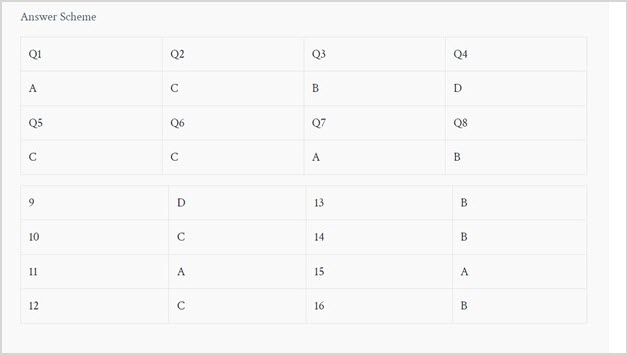
When setting up a multiple choice question, alphabetical labels (upper-case or lower-case) and numeric labels are supported for denoting the choices.
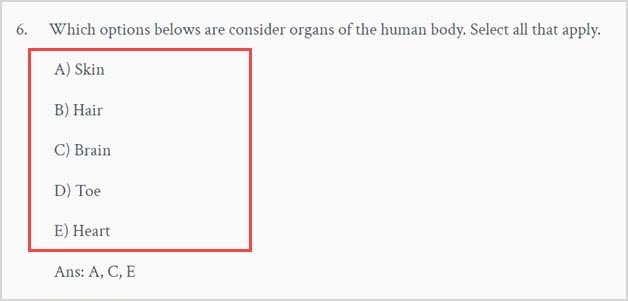
TIP: Multiple choice questions can also be accepted with indented choices (i.e. no choice labels) or bullet points to denote the choices. However the correct answer must be bolded or annotated by an asterisk, and there must be either 4 or 5 choices in the question.
Aside from using the Answer tag and listing choice labels, the following can also be used to annotate a choice as correct:
- Highlight the entire choice.
- Bold the entire choice.
- Add an asterisk (*) on the immediate right of the choice.
- Add an asterisk (*) on the immediate left of the choice label.
When more than one choice is detected as correct, the Selection field is set to Multiple in the resulting Möbius question (check out Author a multiple choice question for more details on this setting).
IMPORTANT: While other multiple choice formats may be converted successfully, they aren't recommended as they may be inherently ambiguous and convert sub-optimally in some cases.
A list question in Möbius can take the form of either a text field for students to fill in, or a drop-down menu (check out Author a list question for more details).
In both cases, the position of the student response component is denoted in your document by using either a sequence of at least 4 underscore (Example — the Grand Canyon is in ____) or using double square brackets [[ ... ]] without the underscore.
- List text field (fill-in-the-blanks): the correct answer is written inside square brackets after the sequence of underscores (Example — the Grand Canyon is in ________ [Arizona]), or inside the double square brackets representing the component (Example — the Grand Canyon is in [[Arizona]]).
- List drop-down menu: all options are written inside square brackets after the sequence of underscores (Example — the Grand Canyon is in ________ [*Arizona, Utah, California, Nevada]), or inside the double square brackets representing the component (Example — the Grand Canyon is in [[*Arizona, Utah, California, Nevada]]). The correct option is annotated by an asterisk.
Defining the correct answer or list drop-down options must be done inline with the question; answer schemes aren't supported for this question type.
TIP: Multiple correct answers are supported in list questions. When importing a document, the multiple correct answers in a list text field question should all be written inside the square brackets (separated by commas) and the multiple correct answers in a list drop-down menu question should all be annotated by an asterisk.
IMPORTANT: All imported list questions are set to be case-sensitive. If you're looking to change this, open the imported question in Möbius and update the Matching Type setting.
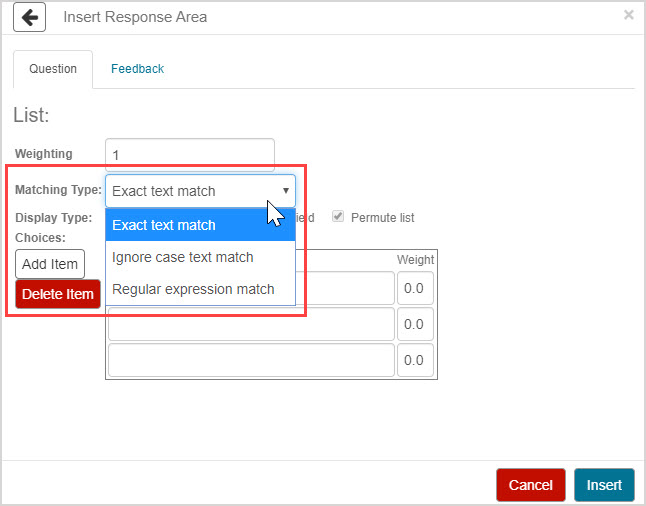
For the Assignment Importer to convert a matching question as part of your document, there must be an instruction within the question text that contains "match the ...." (or equivalent) to indicate that it is a matching question.
The correct answer must be defined using an equals sign to match each pair:
7. Match the invention with its inventor.
Thomas Edison = Light Bulb
Alexander Graham Bell = Telephone
Wright brothers = Aeroplane
The items on the left are treated as the first list, and the items on the right are treated as the second list (check out Author a matching question for more details on the settings in Möbius).
To set generic question-level feedback for any question, add the tag Feedback: or Explanation: after the question text — the colon must be included — and then write the desired feedback.
IMPORTANT: Currently there's no support for different feedback depending on the student's grade, or for choice-specific feedback in multiple choice questions.
1) What is the color of the sky?
a) Orange b) Red c) Blue d) Green
Explanation: The color of the sky is blue due to rayleigh scattering.
NOTE: Open-ended answers specified in the imported file are converted into question level feedback. If answers and feedback are provided for open-ended questions they'll be concatenated into question level feedback.
Troubleshoot a failed document import
If you're facing difficulties with the Möbius Assignment Importer, using the following base format specification can ensure your document is converted:
- Each question should start with the question number, followed by a closed-parenthesis.
- The question text should be written directly after the question number, and then followed by the answer.
- For multiple choice questions, all choices should start with an alphabetical label followed by a closed-parenthesis, and be labeled in order.
- For multiple choice questions, an asterisk on the immediate right of the choice should be used to denote the correct answer.
NOTE: It is possible to use indents to create a multiple choice question without a starting question number, and without labels.
Which type of triangle has all sides of equal length?
Equilateral*
Isosceles
Scalene
If the Assignment Importer can't process your document (Example — no correct answers specified for a question) then the email you'll receive from no-reply@mobius.cloud will report the error message(s) and the question that wasn't successfully converted, and no content will be uploaded to your class.

Please try the following steps to troubleshoot issues with your document:
- Ensure the file has the .docx file extension - older .doc file types aren't supported.
- Remove any alphabetical labels not associated with multiple choice options (Example — question parts i. and ii. of a numbered question).
- Remove all bold, underline and italics, and annotate answers using only an asterisk on the immediate right of the correct answer.
- Remove the cover page, table of contents, and any other sections that wouldn't be required for a Möbius assignment.
- For very large documents, halve the document size (by moving half the content to a different document) and try converting again.
- Contact Support with the document and the email notification containing the error message(s).